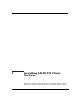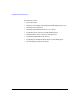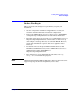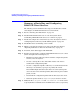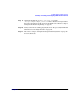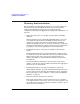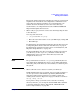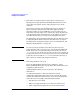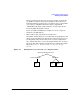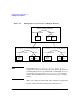LDAP-UX Client Services B.04.00 with Microsoft Windows 2000/2003 Active Directory Administrator's Guide
Installing LDAP-UX Client Services
Summary of Installing and Configuring LDAP-UX Client Services
Chapter 212
Summary of Installing and Configuring
LDAP-UX Client Services
The following section summarizes the steps you should take to install
and configure an LDAP-UX Client Services environment:
Step 1. Refer to “Planning Your Installation” on page 14.
Step 2. Install LDAP-UX Client Services on each client system. Refer
to“Installing LDAP-UX Client Services on a Client” on page 23.
Step 3. Install and configure the Active Directory, if not already done. Refer to
“Configuring Active Directory for HP-UX Integration” on page 24.
Step 4. Install SFU 2.0 or 3.0 including server for NIS.
Step 5. Migrate your supported name service data to the directory. Refer to
“Importing Name Service Data into Your Directory” on page 32.
Step 6. If desired, enable SSL support with LDAP-UX.
Step 7. Run the setup program to configure LDAP-UX Client Services on a client
system. Setup does the following for you:
• Extends your Active Directory schema with the configuration profile
schema, if not already done.
• Creates a start-up file on the client. This enables each client to
download the configuration profile.
• Creates a configuration profile of directory access information in the
directory, to be shared by a group of (or possibly all) clients.
If the ADS multiple domains feature has been selected, Setup will
also create the remote domains profiles, Global Catalog server (GCS)
profile, or both.
• Downloads the configuration profile from the directory to the client.
• Starts the product daemon, ldapclientd, if you choosw to start it.
Step 8. Modify the files /etc/pam.conf and /etc/nsswitch.conf on the client
to specify Kerberos authentication and LDAP name service, respectively.