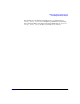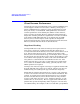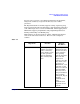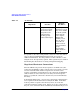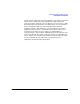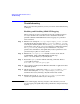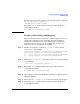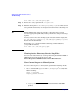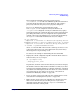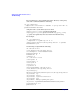LDAP-UX Client Services B.04.00 with Microsoft Windows 2000/2003 Active Directory Administrator's Guide
Administering LDAP-UX Client Services
Troubleshooting
Chapter 4124
Troubleshooting
This section describes problems you may encounter and troubleshooting
techniques.
Enabling and Disabling LDAP-UX Logging
When a program or service is behaving incorrectly, enabling logging is
one way to examine the events that occur to determine where the
problem is. Enable LDAP-UX Client Services logging on a particular
client as follows:
Step 1. Edit the local startup file /etc/opt/ldapux/ldapux_client.conf and
uncomment the lines starting with #log_facility and #log_level by
removing the initial # symbol. You can set log_level to LOG_INFO to log
only unusual events. If LOG_INFO is not adequate to identify the problem,
set log_level to LOG_DEBUG to log trace information. LOG_DEBUG
provides more information, but significantly reduces performance and
generates large log files on active systems.
Step 2. Edit the file /etc/syslog.conf and add a new line at the bottom:
local0.debug
<tab>
/var/adm/syslog/local0.log
where
<tab>
is the Tab key on your keyboard.
Step 3. Restart the syslog daemon with the following command: (Refer to
syslogd (1M) for details.)
kill -HUP ‘cat /var/run/syslog.pid‘
Step 4. Once logging is enabled, run the HP-UX commands or applications that
exhibit the problem.
Step 5. Disable logging by commenting out the log_facility and log_level
lines in the startup file /etc/opt/ldapux/ldapux_client.conf.
Comment them out by inserting a # symbol in the first column.
Step 6. Examine the log file at /var/adm/syslog/local0.log to see what
actions were performed and if any are unexpected.
TIP Enable LDAP logging only long enough to collect the data you need
because logging can significantly reduce performance and generate large
log files.