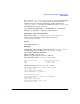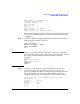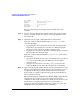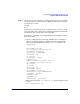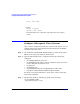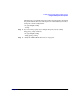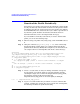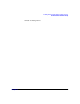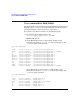LDAP-UX Client Services B.04.00 Administrator's Guide
Installing And Configuring LDAP-UX Client Services
Verify the LDAP-UX Client Services
Chapter 270
pw_comment........()
pw_gecos..........(gecos data in files)
pw_dir............(/home/iuser1)
pw_shell..........(/usr/bin/sh)
pw_audid..........(0)
pw_audflg.........(0)
Refer to “beq Search Tool” in Chapter 4 for command syntax and
examples.
Step 4. Log in to the client system from another system using rlogin or telnet.
Log in as a user in the directory and as a user in /etc/passwd to make
sure both work.
Step 5. Optionally, test your pam_authz authorization configuration:
If the pam_authz is configured without the pam_authz.policy file,
verify the followings:
• logging into the client system from another system using rlogin or
telnet with a user name that is a member of a +@netgroup in the
directory to make sure the user will be allowed to log in.
• logging in as a user that is a member of a -@netgroup to be sure that
the user will not be allowed to login.
If the pam_authz is configured with the pam_authz.policy file, verify
the followings:
• logging into the client system with a user name that is covered by an
allow access rule in the policy file. Make sure the user will be
allowed to log in.
• logging in as a user that is covered by a deny access rule in the
policy file. Make sure the user can not login to the client system.
Step 6. Open a new hpterm(1X) window and log in to the client system as a user
whose account information is in the directory. It is important you open a
new hpterm window or log in from another system because if login
doesn’t work, you could be locked out of the system and would have to
reboot to single-user mode.
This tests the Pluggable Authentication Module (PAM) configuration in
/etc/pam.conf. If you cannot log in, check /etc/pam.conf for proper
configuration. Also check your directory to make sure the user’s account
information is accessible by the proxy user or anonymously, as
appropriate. Check your profile to make sure it looks correct. See also
Troubleshooting in this chapter for more information.