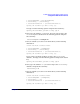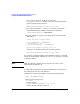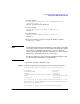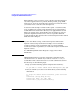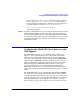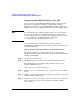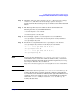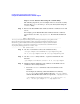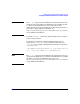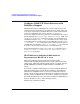LDAP-UX Client Services B.04.00 Administrator's Guide
Installing And Configuring LDAP-UX Client Services
Configure the LDAP-UX Client Serivces with SSL Support
Chapter 242
Configuring the LDAP-UX Client to Use SSL
You can choose to enable SSL with LDAP-UX when you run the setup
program. If you attempt to use SSL, you must install Certificate
Authority (CA) certificate on your LDAP-UX Client and configure your
LDAP directory server to support SSL before you run the setup program.
NOTE If you already have the certificate database files, cet7 or cert8.db and
key3.db, on your client for your HP-UX applications, you can simply
create a symbolic link /etc/opt/ldapux/cert7.db that points to cert7.db
or /etc/opt/ldapux/cert8.db that points to cer8.db and
/etc/opt/ldapux/key3.db that points to key3.db.
You can Download the certificate database from the Netscape
Communicator or Mozilla browser to set up the certificate database into
your LDAP-UX Client.
Steps to Download the CA Certificate from Mozilla Browser
The following steps show you an example on how to download the
Certificate Authority (CA) certificate on your client system using Mozilla
browser 1.4 for HP-UX:
Step 1. Log in to your system as root.
Step 2. Use Mozilla browser to connect to your Certificate Authority Server.
The following shows an example of using a link to connect to your
Certificate Authority Server:
https://CA servername:port number/ca/
Step 3. Click the retrieval tab in the Netscape certificate management window
screen.
Step 4. Click the “import CA certificate chain” link to take you to the “import CA
certificate chain” window screen.
Step 5. Check the “import the CA certificate chain into your browser” check box
in the “import CA certificate chain” window screen. Then, click the
submit button.