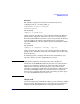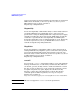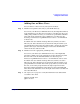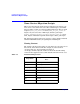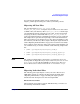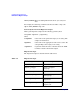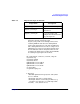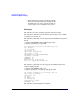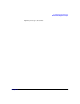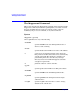LDAP-UX Client Services B.04.00 Administrator's Guide
Command and Tool Reference
Adding One or More Users
Chapter 5 159
Adding One or More Users
You can add one or more users to your system as follows:
Step 1. Add the user’s posixAccount entry to your LDAP directory.
You can use your directory’s administration tools, the ldapadd command,
or the ldapentry tool to add a new user entry to your directory. If you are
adding a large number of users, you could create a passwd file with those
users and use the migration tools to add them to your directory. See
Installing and Administering LDAP-UX Client Services for information
on these tools.
To add the new user with the Netscape Directory Console, select the
Directory tab. Select the directory location in the left panel where your
user information is. Select the Object:New:Other... menu item. Select the
posixAccount object class in the dialog box and select OK. Fill in the
values for the user and select OK.
Step 2. Add the user to the appropriate posixGroup entry.
You can use your directory’s administration tools, or the ldapmodify
program to add the user to the appropriate group in the directory. Add
the user name to the memberuid attribute. See Installing and
Administering LDAP-UX Client Services for information on these tools.
To add the new user with the Netscape Directory Console, select the
Directory tab. Select the directory location in the left panel where your
group information is. Double click on the group where you want to add
the user, or select the group and select the Object:Open menu item.
Select the memberuid attribute in the dialog box. Select the Edit:Add
Value menu item. Fill in the user’s uid (login) name in the new field and
select the OK button.
Step 3. Use nsquery(1) or pwget(1) to verify the information was added and is
accessible to the client:
nsquery passwd
user
pwget -n
user