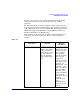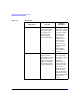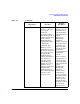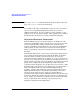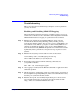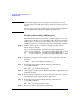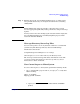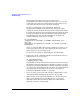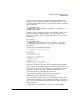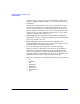LDAP-UX Client Services B.04.00 Administrator's Guide
Administering LDAP-UX Client Services
Troubleshooting
Chapter 4 131
Troubleshooting
This section describes troubleshooting techniques as well as problems
you may encounter.
Enabling and Disabling LDAP-UX Logging
When something is behaving incorrectly, enabling logging is one way to
examine the events that occur to determine where the problem is. Enable
LDAP-UX Client Services logging on a particular client as follows:
Step 1. Edit the local startup file /etc/opt/ldapux/ldapux_client.conf and
uncomment the lines starting with #log_facility and #log_level by
removing the initial # symbol. You can set log_level to LOG_INFO to log
only unusual events. This is a good place to start. If LOG_INFO is not
adequate to identify the problem, set log_level to LOG_DEBUG to log
trace information. LOG_DEBUG will provide more information but will
significantly reduce performance and generate large log files on active
systems.
Step 2. Edit the file /etc/syslog.conf and add a new line at the bottom:
local0.debug <tab> /var/adm/syslog/local0.log
where <tab> is the Tab key on your keyboard.
Step 3. Restart the syslog daemon with the following command. (See
syslogd(1M) for details.)
kill -HUP ‘cat /var/run/syslog.pid‘
Step 4. Once logging is enabled, run the HP-UX commands or applications that
exhibit the problem.
Step 5. Disable logging by commenting out the log_facility and log_level lines in
the startup file /etc/opt/ldapux/ldapux_client.conf. Comment them out by
inserting a “#” symbol in the first column.
Step 6. Examine the log file at /var/adm/syslog/local0.log to see what actions
were performed and if any are unexpected. Look for functions with
“ldap_.” These are standard LDAP function calls.