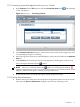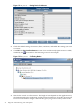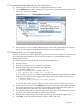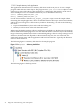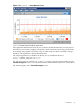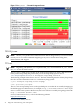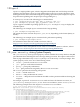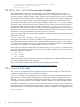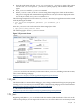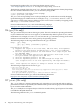Java Troubleshooting Guide for HP-UX Systems
Figure 1-9 HPjmeter — Setting Session Preferences
2. Check the default settings for metrics, filters, and alerts, and enable the settings you want
to activate.
3. Click OK. The Session Preferences screen closes and the newly Open Session is visible,
marked by the icon. Refer to the following screen for an example:
Figure 1-10 HPjmeter — Collecting Metrics
4. Wait for the console to collect metrics. The length of time depends on the application size,
the load imposed on the application, and the selected preferences. Typically, the wait will
be from 5 to 30 minutes. Longer collection time gives you greater accuracy in the results.
32 Diagnostic and Monitoring Tools and Options