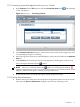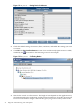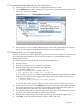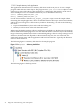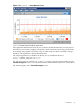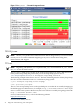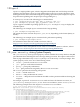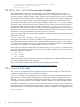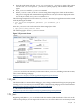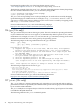Java Troubleshooting Guide for HP-UX Systems
1.7.2.2 Connecting to the Node Agent From the HPjmeter Console
1. Select Connect from the File menu or select the Connect to Server icon [ ]. The following
screen is displayed:
Figure 1-8 HPjmeter — Connecting to Server
2. In the Connect to Server dialog box, enter the host name where the Java application and
corresponding node agent are running.
3. If the node agent was started on a nonstandard port, specify the port number in the Optional
Port box.
4. Click Connect. The running Java VM for each application should appear in the console
main screen pane marked with the symbol.
NOTE: If there is a connection failure, the symbol is not displayed. Instead the
symbol is displayed next to the server name to indicate the server connection failure. If this
happens, verify the node agent is running on the specified server.
5. If you want to connect to several node agents, repeat the previous steps.
1.7.2.3 Setting Session Preferences
1. Double-click the Java VM icon in the data pane for the application that you want to monitor.
This opens the Session Preferences dialog box shown in the following screen:
1.7 HPjmeter 31