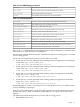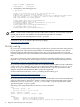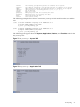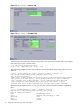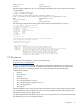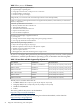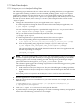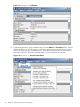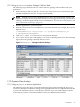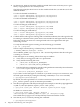Java Troubleshooting Guide for HP-UX Systems
1. Set the SHLIB_PATH environment variable to include the location of the HPjmeter agent
library as appropriate for 32 or 64-bit Java VM.
The following examples show how to set this variable in both the csh and the ksh for the
different libraries.
To select the PA-RISC 32-bit library:
(csh) $ setenv SHLIB_PATH /opt/hpjmeter/lib/PA_RISC2.0
(ksh) $ export SHLIB_PATH=/opt/hpjmeter/lib/PA_RISC2.0
To select the PA-RISC 64-bit library:
(csh) $ setenv SHLIB_PATH /opt/hpjmeter/lib/PA_RISC2.0W
(ksh) $ export SHLIB_PATH=/opt/hpjmeter/lib/PA_RISC2.0W
To select the Integrity 32-bit library:
(csh) $ setenv SHLIB_PATH /opt/hpjmeter/lib/IA64N
(ksh) $ export SHLIB_PATH=/opt/hpjmeter/lib/IA64N
To select the Integrity 64-bit library:
(csh) $ setenv SHLIB_PATH /opt/hpjmeter/lib/IA64W
(ksh) $ export SHLIB_PATH=/opt/hpjmeter/lib/IA64W
2. Confirm that the node agent is running. With a standard installation, the node agent should
be running as a daemon on the system where it was installed. A node agent must be running
before the console can connect to a managed node to discover applications and open
monitoring sessions.
To verify that the node agent is running, use the following ps command:
$ ps -ef | grep node
The last output column (the args column) from ps should show the following:
$ JMETER_HOME/bin/nodeagent -daemon
where JMETER_HOME=/opt/hpjmeter. The -daemon flag indicates that the node agent
is running as a daemon.
If the node agent is not running, follow these steps to enable it:
a. Verify that you are logged in with root permissions.
b. Verify that the following files exist:
• /sbin/init.d/HPjmeter_NodeAgent
• /sbin/rc3.d/S999HPjmeter_NodeAgent
c. Issue the following command to start the node agent daemon manually. Note: substitute
start with stop to stop the node agent.
$ /sbin/init.d/HPjmeter_NodeAgent start
If you cannot use the node agent as a daemon or you need to set up access restrictions, start
the node agent manually by issuing the following command (no root access needed):
$ /opt/hpjmeter/bin/nodeagent
By default, the node agent listens for console connections on port 9505. Use the -port
port_number option to specify an alternate port number.
3. Start the Java application with the Java VM agent. For example, to start the myapp application
on JDK 1.5, enter (For JDK 6.0, replace “java1.5” with “java6”):
$ /opt/java1.5/bin/java -Xms256m -Xmx512m -agentlib:jmeter myapp
On SDK 1.4.2 versions enter:
$ /opt/java1.4/bin/java -Xms256m -Xmx512m \
-Xbootclasspath/a:$JMETER_HOME/lib/agent.jar -Xrunjmeter myapp
This enables the myapp process to be dynamically monitored with the console.
4. Start the HPjmeter console by entering the command:
$ /opt/hpjmeter/bin/hpjmeter
30 Diagnostic and Monitoring Tools and Options