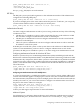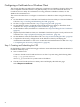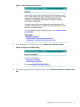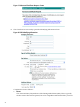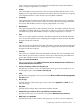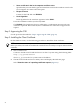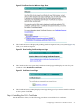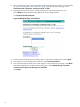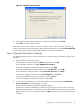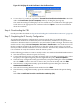Using Microsoft Certificates with HP-UX IPSec A.02.01
1. Start a web browser and connect to the Microsoft Certificate Services on the CA as described
in “Step 3: Installing the Client Certificate” (page 26). From the Welcome page, select
Download a CA certificate, certificate chain, or CRL.
2. The Microsoft Certificate Services utility displays the download page (Figure 24).
Select DER (Distinguished Encoding Rules) for the encoding method.
Click Download CA certificate.
Figure 24 Download Page, CA Certificate
3. The Microsoft Certificate Services utility opens a File Download dialog box. Select Open.
4. The Windows system displays the certificate. Select Install Certificate.
5. The Certificate Import Wizard starts and displays a brief explanatory message. Click Next.
The Wizard displays the Certificate Store dialog box. Select Automatically select the
certificate store based on the type of certificate.
Click Next.
28