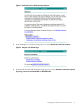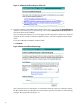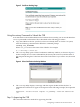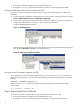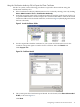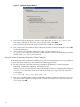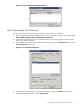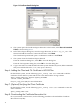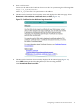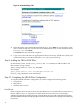Using Microsoft Certificates with HP-UX IPSec A.02.01
Figure 11 Certificate Export Wizard
5. In the File to Export dialog box, enter the target file name, such as C:\my_ipsec_cert.
The Wizard will add the extension.CER to the file name. Click Next.
The Certificate Export Wizard opens a confirmation window. Click Finish.
6. The system closes the Certificate Export Wizard. From the Certificate dialog box, select OK
to close the dialog box.
7. After you have exported the certificate to a file, copy the file (such as C:\
my_ipsec_cert.CER) file to the client. On HP-UX clients, HP recommends that you install
the file in the /var/adm/ipsec directory.
Using the certreq Command to Export the Client Certificate
As an alternative to the Certification Authority GUI, you can use the Windows certreq command
to export the client certificate, as described in the following procedure:
1. On the CA system, enter the following command at the Windows command prompt:
certreq -retrieve request_id outfile.cer
Where request_id is the numeric request ID displayed when you submitted the CSR and
outfile.cer is the name of the file in which you want certreq to store the certificate.
For example:
C:\> certreq -44 c:\my_ipsec_cert.cer
2. The certreq utility opens a Select Certification Authority window, as shown in Figure 12
(the name of the computer hosting the CA has been obscured). Click on the CA you want
to use, then click OK.
16