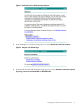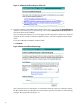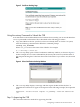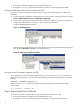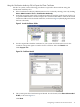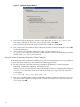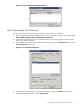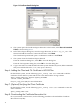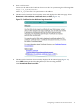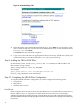Using Microsoft Certificates with HP-UX IPSec A.02.01
Using the Certification Authority GUI to Export the Client Certificate
On the CA system, use the following procedure to export the client certificate using the
Certification Authority GUI:
1. If the Certification Authority administration tool is not already running, start it by clicking
Start→Administration Tools→Certification Authority.
2. In the left navigation pane of the Certification Authority window, click the icon for the CA
to open the folders below it. In this example, the CA name is IPSecMSCA. Click on the Issued
Certificates folder to list the issued certificates, as shown in Figure 9 (identifying information
has been obscured).
Figure 9 Issued Certificates Folder
3. Use the request ID to find the certificate for your system and click on the icon for the
certificate. The system opens a window for the certificate. Select the Details tab.
Click Copy to File.
Figure 10 Certificate Details
4. The system opens the Certificate Export Wizard. For the format, select Base-64 encoded
X.509, as shown in Figure 11.
Click Next.
Configuring a Certificate for an HP-UX Client 15