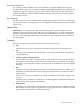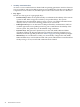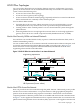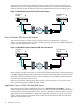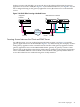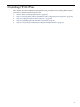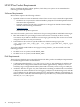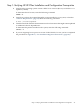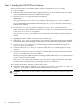HP-UX IPSec Version A.03.00 Administrator's Guide
Step 2: Loading the HP-UX IPSec Software
Follow the steps below to load HP-UX IPSec software using the swinstall utility.
1. Log in as root.
2. Insert the HP-UX IPSec disk into the appropriate drive, or locate the directory into which
you downloaded the software from HP Software Depot.
3. Run the swinstall program using the command:
swinstall
This opens the Software Selection window and the Specify Source window.
If you need additional information about the Specify Source window, click the Help
button on the window.
4. On the Specify Source window, change the Source Host Name if necessary.
Enter the mount point of the drive in the Source Depot Path field and click OK to return
to the Software Selection window.
The Software Selection window now contains a list of available software bundles to
install.
5. Highlight the HP-UX IPSec software for your system type.
6. Select Mark for Install from the Actions menu to choose the product to be installed.
With the exception of the manpages and manual, you must install the complete IPsec product.
7. Choose Install from the Actions menu to begin product installation and open the
Install Analysis window.
8. Click OK in the Install Analysis window when the Status field displays a Ready
message.
9. Click Yes in the Confirmation window to confirm that you want to install the software.
swinstall displays the Install window.
Read processing data while the software is being installed. When the Status field indicates
Ready , the Note window opens.
The swinstall utility loads the fileset, runs the control scripts for the fileset, and builds
the kernel. The estimated time for processing is three to five minutes.
10. Click OK on the Note window to reboot the system.
11. When the system reboots, check the /var/adm/sw/swinstall.log and /var/adm/sw/
swagent.log log files to make sure the installation was successful.
CAUTION: Do not run the HP-UX IPSec product when the system is booted in single-user
mode.
50 Installing HP-UX IPSec