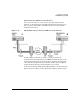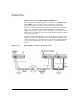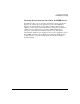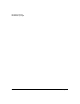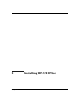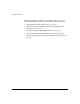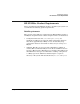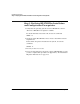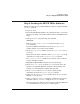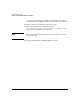HP-UX IPSec version A.02.01 Administrator's Guide
Installing HP-UX IPSec
Step 2: Loading the HP-UX IPSec Software
Chapter 2 65
Step 2: Loading the HP-UX IPSec Software
Follow the steps below to load HP-UX IPSec software using the HP-UX
swinstall program.
1. Log in as root.
2. Insert the HP-UX IPSec disk into the appropriate drive, or locate the
directory into which you downloaded the software from HP Software
Depot.
3. Run the swinstall program using the command:
swinstall
This opens the Software Selection window and the Specify
Source window.
If you need additional information about the Specify Source
window, click the Help button on the window.
4. On the Specify Source window, change the Source Host Name if
necessary.
Enter the mount point of the drive in the Source Depot Path field
and click OK to return to the Software Selection window.
The Software Selection window now contains a list of available
software bundles to install.
5. Highlight the HP-UX IPSec software for your system type.
6. Choose Mark for Install from the Actions menu to choose the
product to be installed. With the exception of the manpages and
manual, you must install the complete IPsec product.
7. Choose Install from the Actions menu to begin product
installation and open the Install Analysis window.
8. Click OK in the Install Analysis window when the Status field
displays a Ready message.
9. Click Yes in the Confirmation window to confirm that you want to
install the software. swinstall displays the Install window.
Read processing data while the software is being installed. When the
Status field indicates Ready, the Note window opens.