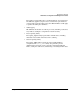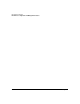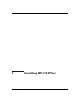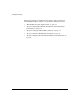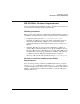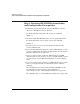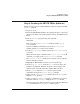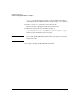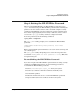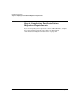HP-UX IPSec version A.02.00 Administrator's Guide
Installing HP-UX IPSec
Step 3: Setting the HP-UX IPSec Password
Chapter 2 55
Step 3: Setting the HP-UX IPSec Password
When you install HP-UX IPSec, the HP-UX IPSec password is set to
ipsec. You must change the HP-UX IPSec password after installing the
product to use the autoboot feature and to load and configure security
certificates. HP-UX IPSec uses the password to encrypt certificate files
that contain cryptography keys for security certificates, and to control
access to the ipsec_mgr security certificate configuration GUI.
To set the password, run the following command:
ipsec_admin -newpasswd
The ipsec_admin utility prompts you to establish the HP-UX IPSec
password:
IPSEC_ADMIN: Establishing IPSec password, enter IPSec
password:
Enter a password. The password must be at least 15 characters long and
can contain spaces.
The ipsec_admin utility will prompt you to enter the new password a
second time (IPSEC_ADMIN: Re-enter password to verify). Enter the
new password again.
Re-establishing the HP-UX IPSec Password
If you have forgotten the HP-UX IPSec password and are using security
certificates for IKE authentication, use the following procedure to
re-establish the HP-UX IPSec password:
1. Remove /var/adm/ipsec/.ipsec_info from your system.
2. Revoke any certificates from the Certificate Authority (CA).
3. Re-install the product.
4. Follow the instructions above to set the HP-UX IPSec password.
5. Request and install a new certificate for the local system.