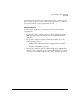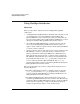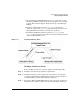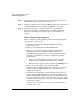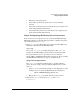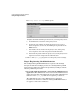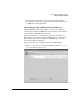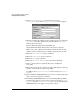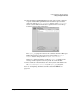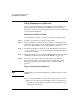HP-UX IPSec version A.02.00 Administrator's Guide
Using Certificates with HP-UX IPSec
Using VeriSign Certificates
Chapter 4124
2. Click Request Certificate in lower-left corner of the
Certificates screen. The Request Certificate screen appears.
3. Enter the interface IP address for the certificate being created in the
IP Address field. The default is the first IP address ipsec_mgr
finds for the local system.
The IP address specified in this field will be the
SubjectAlternativeName field for the local system’s certificate.
Make a note of the address specified in this field. You will use this
address as the local ID when you configure authentication records.
4. Enter the Local Hostname for the certificate.
5. Enter the Domain Name for the certificate.
6. Enter the Size of the certificate.
7. Enter the CA Server Address you received from VeriSign.
8. Click OK. Your request is automatically sent to VeriSign for
processing.
9. When the request for the certificate is made, GUI displays a message
window: “Your certificate request is pending.”
In addition, the Request Certificate button changes to Check on
Request.
10. The local Managed PKI Administrator receives an email notification
that a client has requested a certificate.
11. The Managed PKI Administrator uses the VeriSign Managed PKI
Control Center website to process the request by selecting Process
Requests from the Certificate Management menu. The Managed
PKI Administrator can approve or reject the request.