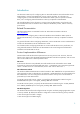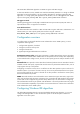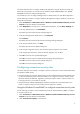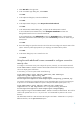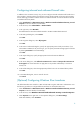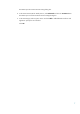Configuring Microsoft Windows Vista and Windows Server 2008 to Operate with HP-UX IPSec
6
Configuring inbound and outbound firewall rules
In addition to the connection security rule, you must configure inbound and outbound firewall rules to
allow packets to pass through the firewall and to specify that the packets will be secured using IPsec.
Use the following procedure to add an inbound or outbound firewall rule with the Windows Firewall
with Advanced Security MMC:
1. Select Control Panel -> Administrative Tools -> Windows Firewall with Advanced Security on Local
Computer to start the Windows firewall MMC.
2. In the left menu, select Inbound Rules or Outbound Rules.
3. In the right menu, select New Rule.
The MMC starts the New Inbound Rule Wizard or the New Outbound Rule Wizard.
4. In the Rule type dialog box, select Custom.
Click Next.
5. In the Programs dialog box, select All programs.
Click Next.
6. In the Protocol and Ports dialog box, specify the appropriate protocol and port numbers. If you
select ICMP or ICMPv6 for the protocol type, you can specify the ICMP message types for the filter
by selecting Customize for the ICMP settings.
Click Next.
7. In the Scope dialog box, specify the appropriate local and remote IP addresses.
Click Next.
8. In the Action dialog box, select Allow the connection if it is secure and Require the connections to
be encrypted. This causes Windows to apply IPsec to the packets as defined by a connection
security rule.
9. In the Profile dialog box, select the appropriate profiles for the rule. HP selected all the profiles.
Click Next.
10. In the Name dialog box, enter a name for the rule.
Click Finish
(Optional) Configuring Windows IPsec transforms
The default Windows IPsec transform is ESP with AES-128 encryption and SHA-1 authentication. Use
the following procedure to configure different transforms for all Windows IPsec SAs:
1. Select Control Panel -> Administrative Tools -> Windows Firewall with Advanced Security on Local
Computer to start the Windows firewall MMC.
2. In the left menu, select Windows Firewall with Advanced Security on Local Computer.
3. Select Properties in the right menu. In the Properties dialog box, select IPsec Settings.
Under IPsec defaults, select Customize.`