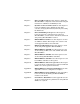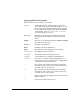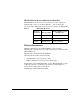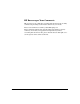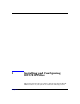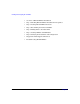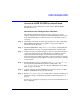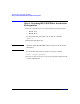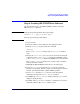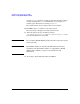HP-UX IPFilter Version A.03.05.14 Administrator's Guide
Installing and Configuring HP-UX IPFilter
Step 2: Loading HP-UX IPFilter Software
Chapter 1 5
Step 2: Loading HP-UX IPFilter Software
Use the following steps to load HP-UX IPFilter software using the
HP-UX swinstall program.
NOTE If the product is downloaded to the system using
swinstall -s | <
path to product depot
>
follow step 1, then steps 5 through 12.
1. Log in as root.
2. Insert the software media (disk) into the appropriate drive.
3. Run the swinstall program using the command:
swinstall
The Software Selection window and Specify Source window
open.
4. Change the Source Host Name, if necessary, enter the mount point
of the drive in the Source Depot Path field, and click
OK to return
to the Software Selection window. Click
Help for more information.
The Software Selection window now contains a list of available
software bundles to install.
5. Highlight the HP-UX IPFilter software for your system type.
6. Select Mark for Install from the Actions menu to select the
product to be installed. With an exception of the manpages and user
manual, you must install the complete IPFilter product.
7. Select Install from the Actions menu to begin the product
installation and open the Install Analysis window.
8. Click
OK in the Install Analysis window when the Status field
displays a Ready message.
9. Click
Yes on the Confirmation window to confirm that you want to
install the software. The Install window opens.