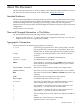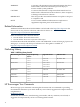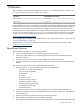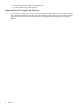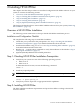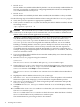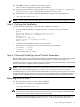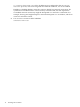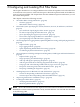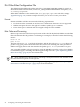HP-UX IPFilter Version 16 Administrator's Guide
• HP-UX 11i v3
HP-UX IPFilter is installed and disabled by default. You must manually enable IPFilter the
first time you install it, or enable it by configuring Bastille/ITS with the Sec20MngDMZ or
Sec30DMZ install-time security level.
• HP-UX 11i v2
HP-UX IPFilter is installed by default. When installed, HP-UX IPFilter is always enabled.
Use the following steps to load HP-UX IPFilter software using the HP-UX swinstall program.
1. Verify that you have superuser or appropriate capabilities.
2. If the system is an HP-UX 11i v3 system and already has HP-UX IPFilter installed, disable
the existing version:
/opt/ipf/bin/ipfilter -d
CAUTION: HP recommends that you enable or disable IPFilter when interrupting network
connectivity is not disruptive. HP recommends that you do not enable or disable HP-UX
IPFilter when critical network applications are running.
Disabling or enabling IPFilter using briefly brings down all IP interfaces, then brings up
only the IP interfaces configured in the /etc/rc.config.d/netconf and /etc/
rc.config.d/netconf-ipv6 files. IP addresses not configured in the netconf or
netconf-ipv6 file, such as Serviceguard relocatable IP addresses, are not re-enabled.
Enabling or disabling IPFilter causes the system to briefly lose network connectivity. If a
system has several IP interfaces or there is heavy network traffic, the time required to
re-establish network connectivity might be interpreted as a network or card failure. For
example, Serviceguard might interpret a network interruption as a card failure, which can
cause it to reform the cluster.
3. If you are installing HP-UX IPFilter from removable media (disk), insert the media (disk)
into the appropriate drive.
4. Run the swinstall program using the command:
swinstall
The Software Selection window and Specify Source window open.
5. Change the Source Host Name, if necessary, enter the depot directory or the mount point
of the media drive in the Source Depot Path field. Click OK to return to the Software
Selection window. Click Help for more information.
The Software Selection window now contains a list of available software bundles to
install.
6. Highlight the HP-UX IPFilter software for your system type.
7. Select Mark for Install from the Actions menu to select the product to be installed.
With an exception of the manpages, you must install the complete IPFilter product.
8. Select Install from the Actions menu to begin the product installation and open the
Install Analysis window.
9. Click OK in the Install Analysis window when the Status field displays a Ready
message.
10. Click Yes on the Confirmation window to confirm that you want to install the software.
The Install window opens.
The Status field in the Install window to check the status. When the fileset is loaded,
the Statusfield will be Ready and the Note window opens.
The estimated time for processing is three to five minutes.
16 Installing HP-UX IPFilter