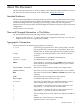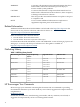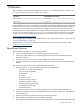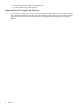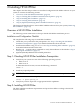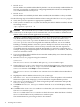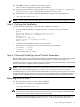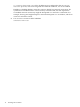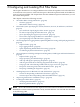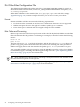HP-UX IPFilter Version 16 Administrator's Guide
2 Installing HP-UX IPFilter
This chapter describes the procedures to install and configure HP-UX IPFilter software on your
system. It contains the following sections:
• “Overview of HP-UX IPFilter Installation” (page 15)
• “Step 1: Checking HP-UX IPFilter Installation Prerequisites” (page 15)
• “Step 2: Installing HP-UX IPFilter” (page 15)
• “Step 3: Verifying the Installation” (page 17)
• “Step 4: (Optional) Modifying Kernel Tunable Parameters” (page 17)
This chapter also describes how to remove HP-UX IPFilter software from your system (“Removing
HP-UX IPFilter” (page 17)).
Overview of HP-UX IPFilter Installation
The following section summarizes each step in the HP-UX IPFilter installation process.
Installation and Configuration Checklist
The complete the following steps to install HP-UX IPFilter.
1. Check that your system meets the prerequisites. See “Step 1: Checking HP-UX IPFilter
Installation Prerequisites” (page 15) for detailed information about this task.
2. Install HP-UX IPFilter using swinstall. See “Step 2: Installing HP-UX IPFilter” (page 15)
for detailed information about this task.
3. Run the ipf -V and kmadmin commands to verify the installation as described in “Step 3:
Verifying the Installation” (page 17).
4. (Optional) Modify IPFilter kernel tunable parameters.
Step 1: Checking HP-UX IPFilter Installation Prerequisites
1. Verify that your system uses one of the following operating systems:
• HP-UX 11i v3
• HP-UX 11i v2
To determine the OS version, execute the following command:
uname -a
2. Install any required patches.
IMPORTANT: Check the latest HP-UX IPFilter Release Notes for all other patch information.
To obtain information about a patch, execute the command:
swlist -l patch patch_id
3. Verify that you have superuser or appropriate HP-UX capabilities.
Step 2: Installing HP-UX IPFilter
The HP-UX IPFilter installation requirements and procedures differ according to the HP-UX
version as follows:
Overview of HP-UX IPFilter Installation 15