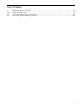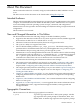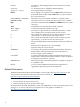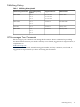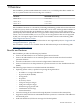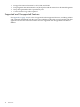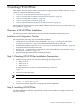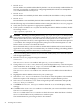HP-UX IPFilter Version 15.01 Administrator's Guide
• HP-UX 11i v3
HP-UX IPFilter is installed and disabled by default. You must manually enable IPFilter the
first time you install it, or enable it by configuring Bastille/ITS with the Sec20MngDMZ or
Sec30DMZ install-time security level.
• HP-UX 11i v2
HP-UX IPFilter is installed by default. When installed, HP-UX IPFilter is always enabled.
• HP-UX 11i v1
HP-UX IPFilter is not installed by default. When installed, HP-UX IPFilter is always enabled.
Use the following steps to load HP-UX IPFilter software using the HP-UX swinstall program.
1. Verify that you have superuser or appropriate capabilities.
2. If the system is an HP-UX 11i v3 system and already has HP-UX IPFilter installed, disable
the existing version:
/opt/ipf/bin/ipfilter -d
CAUTION: Disabling or enabling IPFilter using /opt/ipf/bin/ipfilter briefly brings
down all network interface cards and the system will lose network connectivity for a short
period. Unless there is heavy network traffic, this interruption has no or little effect on
existing connections. However, some applications may interpret a network interruption as
a card failure. For example, Serviceguard may interpret a network interruption as a card
failure, which can cause it to reform the cluster.
HP recommends that you do not enable or disable HP-UX IPFilter when critical network
applications are running. HP recommends that you schedule enabling or disabling IPFilter
when interrupting network connectivity is not disruptive.
3. If you are installing HP-UX IPFilter from removable media (disk), insert the media (disk)
into the appropriate drive.
4. Run the swinstall program using the command:
swinstall
The Software Selection window and Specify Source window open.
5. Change the Source Host Name, if necessary, enter the depot directory or the mount point
of the media drive in the Source Depot Path field. Click OK to return to the Software
Selection window. Click Help for more information.
The Software Selection window now contains a list of available software bundles to
install.
6. Highlight the HP-UX IPFilter software for your system type.
7. Select Mark for Install from the Actions menu to select the product to be installed.
With an exception of the manpages, you must install the complete IPFilter product.
8. Select Install from the Actions menu to begin the product installation and open the
Install Analysis window.
9. Click OK in the Install Analysis window when the Status field displays a Ready
message.
10. Click Yes on the Confirmation window to confirm that you want to install the software.
The Install window opens.
The Status field in the Install window to check the status. When the fileset is loaded,
the Statusfield will be Ready and the Note window opens.
The estimated time for processing is three to five minutes.
20 Installing HP-UX IPFilter