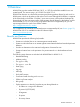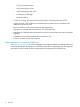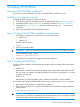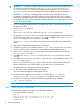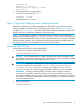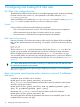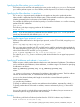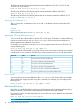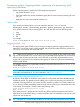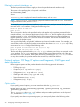HP-UX IPFilter v18.21 Administrator Guide HP-UX 11i v3 (761995-001, March 2014)
IMPORTANT: Disabling or enabling IPFilter brings down all IP interfaces, and then brings
up only the IP interfaces configured in the /etc/rc.config.d/netconf and /etc/
rc.config.d/netconf-ipv6 files. IP addresses not configured in the netconf or
netconf-ipv6 file, such as Serviceguard relocatable IP addresses, are not re-enabled.
IMPORTANT: Enabling or disabling IPFilter causes the system to briefly lose network
connectivity. If a system has several IP interfaces or heavy network traffic occurs, the time
required to re-establish network connectivity might be interpreted as a network or card failure.
For example, Serviceguard might interpret a network interruption as a card failure, which can
cause it to reform the cluster.
3. If you are installing HP-UX IPFilter from removable media (disk), insert the media (disk) into
the appropriate drive.
4. Run the swinstall program:
swinstall
The Software Selection window and Specify Source window open.
5. Change the Source Host Name, if necessary, enter the depot directory or the mount point
of the media drive in the Source Depot Path field. Click OK to return to the Software
Selection window. For more information, click Help.
The Software Selection window now contains a list of available software bundles to
install.
6. Highlight the HP-UX IPFilter software for your system type.
7. To select the product to be installed, select Mark for Install from the Actions menu .
With an exception of the manpages, you must install the complete IPFilter product.
8. Select Install from the Actions menu to begin the product installation and open the
Install Analysis window.
9. Click OK in the Install Analysis window when the Status field displays a Ready
message.
10. Click Yes on the Confirmation window to confirm that you want to install the software. The
Install window opens.
The Status field in the Install window verifies the status of the installation. When the
fileset is loaded, the Statusfield displays Ready and the Note window opens.
The estimated time for processing is three to five minutes.
11. To reboot the system, click OK on the Note window.
The user interface disappears and the system reboots.
12. To verify that the installation was successful, view the log files in /var/adm/sw/
swinstall.log and /var/adm/sw/swagent.log after the system reboots.
13. On HP-UX 11i v3 systems, enable HP-UX IPFilter using the following command:
/opt/ipf/bin/ipfilter -e
NOTE: Do not run the HP-UX IPFilter product when the system is booted in single-user mode.
Step 3: Verifying the installation
Use the following commands to verify the HP-UX IPFilter installation.
1. Verify HP-UX IPFilter is running:
ipf -V
ipf: HP IP Filter: v3.5alpha5 (A.11.31.18.21) (488)
Kernel: HP IP Filter: v3.5alpha5 (A.11.31.18.21)
Enabled: yes
14 Installing HP-UX IPFilter