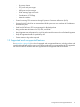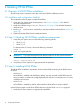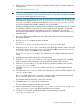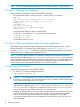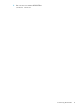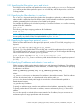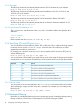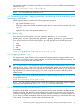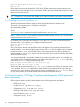HP-UX IPFilter V17.05 Administrator Guide HP-UX 11i v2 and HP-UX 11i v3
2 Installing HP-UX IPFilter
2.1 Overview of HP-UX IPFilter installation
The following section summarizes each step in the HP-UX IPFilter installation process.
2.1.1 Installation and configuration checklist
The complete the following steps to install HP-UX IPFilter.
1. Check that your system meets the prerequisites. See Section 2.2 (page 12) for detailed
information about this task.
2. Install HP-UX IPFilter using swinstall. See Section 2.3 (page 12) for detailed information
about this task.
3. Run the ipf -V and kmadmin commands to verify the installation as described in Section 2.4
(page 14).
4. (Optional) Modify IPFilter kernel tunable parameters.
2.2 Step 1: Checking HP-UX IPFilter installation prerequisites
1. Verify that your system uses one of the following operating systems:
• HP-UX 11i v3
• HP-UX 11i v2
To determine the OS version, execute the following command:
uname -a
2. Install any required patches.
IMPORTANT: Check the latest HP-UX IPFilter Release Notes for all other patch information.
To obtain information about a patch, execute the command:
swlist -l patch patch_id
3. Verify that you have superuser or appropriate HP-UX capabilities.
2.3 Step 2: Installing HP-UX IPFilter
The HP-UX IPFilter installation requirements and procedures differ according to the HP-UX version
as follows:
• HP-UX 11i v3
HP-UX IPFilter is installed and disabled by default. You must manually enable IPFilter the first
time you install it, or enable it by configuring Bastille/ITS with the Sec20MngDMZ or Sec30DMZ
install-time security level.
• HP-UX 11i v2
HP-UX IPFilter is installed by default. When installed, HP-UX IPFilter is always enabled.
Use the following steps to load HP-UX IPFilter software using the HP-UX swinstall program.
1. Verify that you have superuser or appropriate capabilities.
12 Installing HP-UX IPFilter