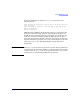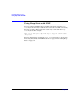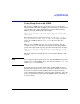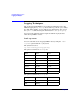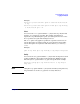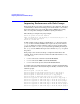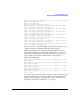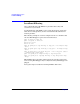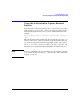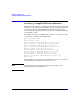HP-UX IPFilter A.03.05.13 Administrator's Guide: HP-UX 11i v3
Table Of Contents
- HP-UX IPFilter Version A.03.05.13 Administrator's Guide
- Legal Notices
- Table of Contents
- Preface: About This Document
- 1 Installing and Configuring HP-UX IPFilter
- Overview of HP-UX IPFilter Installation
- Step 1: Checking HP-UX IPFilter Installation Prerequisites
- Step 2: Loading HP-UX IPFilter Software
- Step 3: Determining the Rules for IPFilter
- Step 4: Adding Rules to the Rules Files
- Step 5: Loading IPFilter and NAT Rules
- Step 6: Verifying the Installation and Configuration
- Kernel Tunable Parameters
- Supported and Unsupported Interfaces
- Troubleshooting HP-UX IPFilter
- 2 HP-UX IPFilter on HP-UX 11i Version 3
- 3 Rules and Keywords
- IPFilter Configuration Files
- Basic Rules Processing
- IPFilter Keywords
- pass and block: Controlling IP Traffic
- in and out: Bidirectional Filtering
- quick: Optimizing IPFilter Rules Processing
- on: Filtering by Network Interfaces
- from and to: Filtering by IP Addresses and Subnets
- log: Tracking Packets on a System
- proto: Controlling Specific Protocols
- opt and ipopts: Filtering on IP Options
- icmp-type: Filtering ICMP Traffic by Type
- port: Filtering on TCP and UDP Ports
- keep state: Protecting TCP, UDP, and ICMP Sessions
- flags: Tight Filtering Based on TCP Header Flags
- keep frags: Letting Fragmented Packets Pass
- with frags: Dropping Fragmented Packets
- with short: Dropping Short Fragments
- return-rst: Responding to Blocked TCP Packets
- return-icmp: Responding to Blocked ICMP Packets
- dup-to: Drop-Safe Logging
- NAT Keywords
- 4 Dynamic Connection Allocation
- 5 Firewall Building Concepts
- Blocking Services by Port Number
- Using Keep State
- Using Keep State with UDP
- Using Keep State with ICMP
- Logging Techniques
- Improving Performance with Rule Groups
- Localhost Filtering
- Using the to
- Creating a Complete Filter by Interface
- Combining IP Address and Network Interface Filtering
- Using Bidirectional Filtering Capabilities
- Using port and proto to Create a Secure Filter
- 6 HP-UX IPFilter Utilities
- 7 HP-UX IPFilter and FTP
- 8 HP-UX IPFilter and RPC
- 9 HP-UX IPFilter and IPSec
- 10 HP-UX IPFilter and Serviceguard
- A HP-UX IPFilter Configuration Examples
- B HP-UX IPFilter Static Linking
- C Performance Guidelines
- Index
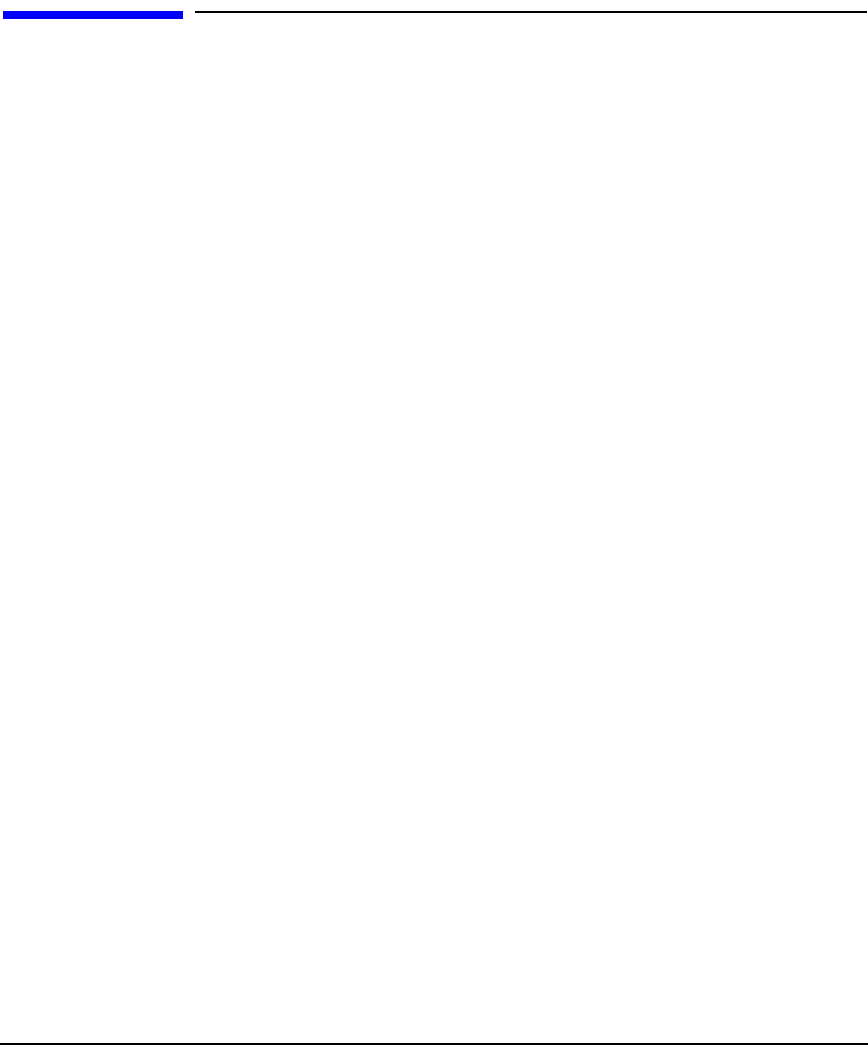
Firewall Building Concepts
Improving Performance with Rule Groups
Chapter 580
Improving Performance with Rule Groups
Rule groups allow you to write your ruleset in a tree structure, instead of
as a linear list, so that if an incoming packet is unrelated to a set of rules,
those rules will never be processed. This reduces IPFilter processing
time on each packet and improves IPFilter system performance.
The following is a simple rule group example:
block out quick on lan1 all head 10
pass out quick proto tcp from any to 20.20.20.64/26 port = 80
flags S keep state group 10
block out on lan2 all
In this example, if the packet is not destined for lan1, the head of rule
group 10 does not match; IPFilter does not process any of the rules in
group 10. Rules processing continues at the root level (group 0). If the
packet does match lan1, the quick keyword stops further processing at
the group 0 level. IPFilter then processes all rules in group 10 against
the packet.
Rule groups can be used to break up a complex firewall ruleset. For
example, there are three interfaces in the firewall with interfaces lan0,
lan1, and lan2.
• lan0 is connected to external network 20.20.20.0/26.
• lan1 is connected to DMZ network 20.20.20.64/26.
• lan2 is connected to protected network 20.20.20.128/25.
A complete ruleset for this situation would be complex and significantly
slow user connections to the network. To prevent this, a ruleset is created
with rule groups:
block in quick on lan0 all head 1
block in quick on lan0 from 192.168.0.0/16 to any group 1
block in quick on lan0 from 172.16.0.0/12 to any group 1
block in quick on lan0 from 10.0.0.0/8 to any group 1
block in quick on lan0 from 127.0.0.0/8 to any group 1
block in log quick on lan0 from 20.20.20.0/24 to any group 1
block in log quick on lan0 from any to 20.20.20.0/32 group 1
block in log quick on lan0 from any to 20.20.20.63/32 group 1
block in log quick on lan0 from any to 20.20.20.64/32 group 1
block in log quick on lan0 from any to 20.20.20.127/32 group 1
block in log quick on lan0 from any to 20.20.20.128/32 group 1