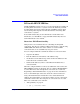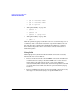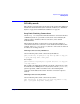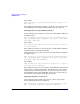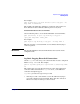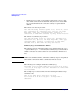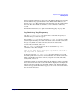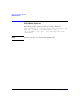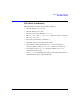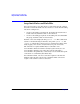HP-UX IPFilter A.03.05.13 Administrator's Guide: HP-UX 11i v3
Table Of Contents
- HP-UX IPFilter Version A.03.05.13 Administrator's Guide
- Legal Notices
- Table of Contents
- Preface: About This Document
- 1 Installing and Configuring HP-UX IPFilter
- Overview of HP-UX IPFilter Installation
- Step 1: Checking HP-UX IPFilter Installation Prerequisites
- Step 2: Loading HP-UX IPFilter Software
- Step 3: Determining the Rules for IPFilter
- Step 4: Adding Rules to the Rules Files
- Step 5: Loading IPFilter and NAT Rules
- Step 6: Verifying the Installation and Configuration
- Kernel Tunable Parameters
- Supported and Unsupported Interfaces
- Troubleshooting HP-UX IPFilter
- 2 HP-UX IPFilter on HP-UX 11i Version 3
- 3 Rules and Keywords
- IPFilter Configuration Files
- Basic Rules Processing
- IPFilter Keywords
- pass and block: Controlling IP Traffic
- in and out: Bidirectional Filtering
- quick: Optimizing IPFilter Rules Processing
- on: Filtering by Network Interfaces
- from and to: Filtering by IP Addresses and Subnets
- log: Tracking Packets on a System
- proto: Controlling Specific Protocols
- opt and ipopts: Filtering on IP Options
- icmp-type: Filtering ICMP Traffic by Type
- port: Filtering on TCP and UDP Ports
- keep state: Protecting TCP, UDP, and ICMP Sessions
- flags: Tight Filtering Based on TCP Header Flags
- keep frags: Letting Fragmented Packets Pass
- with frags: Dropping Fragmented Packets
- with short: Dropping Short Fragments
- return-rst: Responding to Blocked TCP Packets
- return-icmp: Responding to Blocked ICMP Packets
- dup-to: Drop-Safe Logging
- NAT Keywords
- 4 Dynamic Connection Allocation
- 5 Firewall Building Concepts
- Blocking Services by Port Number
- Using Keep State
- Using Keep State with UDP
- Using Keep State with ICMP
- Logging Techniques
- Improving Performance with Rule Groups
- Localhost Filtering
- Using the to
- Creating a Complete Filter by Interface
- Combining IP Address and Network Interface Filtering
- Using Bidirectional Filtering Capabilities
- Using port and proto to Create a Secure Filter
- 6 HP-UX IPFilter Utilities
- 7 HP-UX IPFilter and FTP
- 8 HP-UX IPFilter and RPC
- 9 HP-UX IPFilter and IPSec
- 10 HP-UX IPFilter and Serviceguard
- A HP-UX IPFilter Configuration Examples
- B HP-UX IPFilter Static Linking
- C Performance Guidelines
- Index
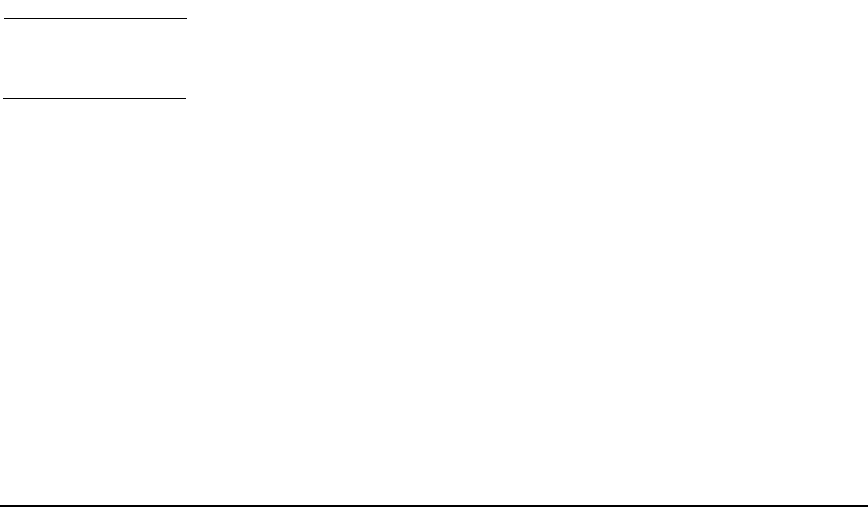
Dynamic Connection Allocation
DCA Keywords
Chapter 460
• Summary Log records—created when a limit entry ceases to exist
after all the connections for that limit entry have been closed. This
log record summarizes the connection activity of a particular IP
address.
The format of an alert log record is:
Date and time stamp, Interface packet is on, Source IP, Source
port, Destination IP, Destination Port, protocol, TCP flags
keep limit, Limit type, Configured Limit, Current # of
connections, # times limit exceeded, Log freq, Packet Direction
The format of a summary log record is:
Date and time stamp, Source IP, Source port, Destination IP,
Destination Port, protocol, TCP flags keep limit, Limit type,
Configured Limit, Current # of connections, # times limit
exceeded, Rule #, Time limit the entry was created
Summary Logs and Cumulative Limits
The summary logs for cumulative limits can be printed using the ipmon
-r option. When ipmon -r is invoked, the summary log record is written
and the connection exceeded counter for each cumulative limit is set to
zero.
NOTE Unlike non-cumulative limits, cumulative summary logs are not printed
when all the connections under a cumulative limit are closed.
The following is an example cumulative summary log:
06/02/2004 19:32:39.370000 LIMIT LOG 19.13.15.65-19.13.15.85,*
-> 0.0.0.0,23 PR ip Type 4 Cur Lim 1 Exceeded 1 @0:1 First Time
19:32:35.800000
The example log record was written for the following IP address range
cumulative rule:
pass in log limit freq 1 quick proto tcp from
19.13.15.65-19.13.15.85 to any port = 23 keep limit 1
cumulative