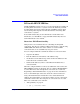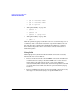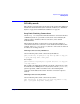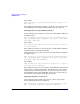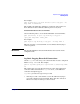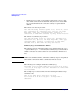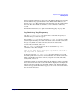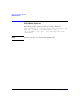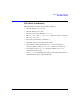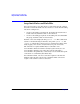HP-UX IPFilter A.03.05.13 Administrator's Guide: HP-UX 11i v3
Table Of Contents
- HP-UX IPFilter Version A.03.05.13 Administrator's Guide
- Legal Notices
- Table of Contents
- Preface: About This Document
- 1 Installing and Configuring HP-UX IPFilter
- Overview of HP-UX IPFilter Installation
- Step 1: Checking HP-UX IPFilter Installation Prerequisites
- Step 2: Loading HP-UX IPFilter Software
- Step 3: Determining the Rules for IPFilter
- Step 4: Adding Rules to the Rules Files
- Step 5: Loading IPFilter and NAT Rules
- Step 6: Verifying the Installation and Configuration
- Kernel Tunable Parameters
- Supported and Unsupported Interfaces
- Troubleshooting HP-UX IPFilter
- 2 HP-UX IPFilter on HP-UX 11i Version 3
- 3 Rules and Keywords
- IPFilter Configuration Files
- Basic Rules Processing
- IPFilter Keywords
- pass and block: Controlling IP Traffic
- in and out: Bidirectional Filtering
- quick: Optimizing IPFilter Rules Processing
- on: Filtering by Network Interfaces
- from and to: Filtering by IP Addresses and Subnets
- log: Tracking Packets on a System
- proto: Controlling Specific Protocols
- opt and ipopts: Filtering on IP Options
- icmp-type: Filtering ICMP Traffic by Type
- port: Filtering on TCP and UDP Ports
- keep state: Protecting TCP, UDP, and ICMP Sessions
- flags: Tight Filtering Based on TCP Header Flags
- keep frags: Letting Fragmented Packets Pass
- with frags: Dropping Fragmented Packets
- with short: Dropping Short Fragments
- return-rst: Responding to Blocked TCP Packets
- return-icmp: Responding to Blocked ICMP Packets
- dup-to: Drop-Safe Logging
- NAT Keywords
- 4 Dynamic Connection Allocation
- 5 Firewall Building Concepts
- Blocking Services by Port Number
- Using Keep State
- Using Keep State with UDP
- Using Keep State with ICMP
- Logging Techniques
- Improving Performance with Rule Groups
- Localhost Filtering
- Using the to
- Creating a Complete Filter by Interface
- Combining IP Address and Network Interface Filtering
- Using Bidirectional Filtering Capabilities
- Using port and proto to Create a Secure Filter
- 6 HP-UX IPFilter Utilities
- 7 HP-UX IPFilter and FTP
- 8 HP-UX IPFilter and RPC
- 9 HP-UX IPFilter and IPSec
- 10 HP-UX IPFilter and Serviceguard
- A HP-UX IPFilter Configuration Examples
- B HP-UX IPFilter Static Linking
- C Performance Guidelines
- Index

Dynamic Connection Allocation
DCA Keywords
Chapter 458
For example:
pass in quick proto tcp from 192.168.5.0/24 to any port = 25
keep limit 4
The example rule limits the maximum concurrent connections to 4 from
any individual host in subnet 192.168.5.0/24 to port 25 of any host.
Limiting Connections by IP Address Range
Use the following rule to limit connections for each IP address within an
IP address range:
pass [return_rst] in quick proto tcp from
<ip_address_range>
to
<ip | ip_address_range | ip_subnet | any>
[port =
<port_num>
]
keep limit
<limit_num>
For example:
pass in quick proto tcp from 10.10.10.1-10.10.20.1 to any port
= 25 keep limit 15
The example rule allows 15 connections from each IP address within the
IP address range of 10.10.10.1-10.10.20.1.
Use the following rule to limit connections for all IP addresses within an
IP address range:
pass [return_rst] in quick proto tcp from
<ip_address_range>
to
<ip | ip_address_range | ip_subnet | any>
[port =
<port_num>
]
keep limit
<limit_num>
cumulative
For example:
pass in quick proto tcp from 10.10.10.1-10.10.20.1 to any port
= 25 keep limit 15 cumulative
The example rule allows 15 connections to all IP addresses within the IP
address range of 10.10.10.1-10.10.20.1. The IP addresses in the stated
range share the connection limit of 15. So, if there are five connections
from 10.10.10.1 and ten from 10.10.20.1, then no more connections are
allowed from any IP address within the stated range.
Limiting Cumulative Connections
Use the following rule to limit connections to a subnet range using a
shared cumulative limit for all addresses:
pass [return-rst] in quick proto tcp from
<ip_subnet>
to any
port =
<port_num>
keep limit
<limit_num>
cumulative