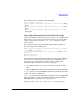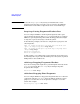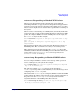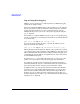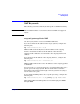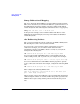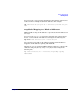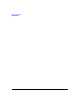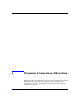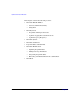HP-UX IPFilter A.03.05.13 Administrator's Guide: HP-UX 11i v3
Table Of Contents
- HP-UX IPFilter Version A.03.05.13 Administrator's Guide
- Legal Notices
- Table of Contents
- Preface: About This Document
- 1 Installing and Configuring HP-UX IPFilter
- Overview of HP-UX IPFilter Installation
- Step 1: Checking HP-UX IPFilter Installation Prerequisites
- Step 2: Loading HP-UX IPFilter Software
- Step 3: Determining the Rules for IPFilter
- Step 4: Adding Rules to the Rules Files
- Step 5: Loading IPFilter and NAT Rules
- Step 6: Verifying the Installation and Configuration
- Kernel Tunable Parameters
- Supported and Unsupported Interfaces
- Troubleshooting HP-UX IPFilter
- 2 HP-UX IPFilter on HP-UX 11i Version 3
- 3 Rules and Keywords
- IPFilter Configuration Files
- Basic Rules Processing
- IPFilter Keywords
- pass and block: Controlling IP Traffic
- in and out: Bidirectional Filtering
- quick: Optimizing IPFilter Rules Processing
- on: Filtering by Network Interfaces
- from and to: Filtering by IP Addresses and Subnets
- log: Tracking Packets on a System
- proto: Controlling Specific Protocols
- opt and ipopts: Filtering on IP Options
- icmp-type: Filtering ICMP Traffic by Type
- port: Filtering on TCP and UDP Ports
- keep state: Protecting TCP, UDP, and ICMP Sessions
- flags: Tight Filtering Based on TCP Header Flags
- keep frags: Letting Fragmented Packets Pass
- with frags: Dropping Fragmented Packets
- with short: Dropping Short Fragments
- return-rst: Responding to Blocked TCP Packets
- return-icmp: Responding to Blocked ICMP Packets
- dup-to: Drop-Safe Logging
- NAT Keywords
- 4 Dynamic Connection Allocation
- 5 Firewall Building Concepts
- Blocking Services by Port Number
- Using Keep State
- Using Keep State with UDP
- Using Keep State with ICMP
- Logging Techniques
- Improving Performance with Rule Groups
- Localhost Filtering
- Using the to
- Creating a Complete Filter by Interface
- Combining IP Address and Network Interface Filtering
- Using Bidirectional Filtering Capabilities
- Using port and proto to Create a Secure Filter
- 6 HP-UX IPFilter Utilities
- 7 HP-UX IPFilter and FTP
- 8 HP-UX IPFilter and RPC
- 9 HP-UX IPFilter and IPSec
- 10 HP-UX IPFilter and Serviceguard
- A HP-UX IPFilter Configuration Examples
- B HP-UX IPFilter Static Linking
- C Performance Guidelines
- Index

Rules and Keywords
IPFilter Keywords
Chapter 3 45
The following rules also work for UDP and ICMP:
block in quick on lan0 all
pass out quick on lan0 proto tcp from 20.20.20.1/32 to any keep
state
pass out quick on lan0 proto udp from 20.20.20.1/32 to any keep
state
pass out quick on lan0 proto icmp from 20.20.20.1/32 to any
keep state
flags: Tight Filtering Based on TCP Header Flags
You can use IPFilter to filter traffic by port number; you can additionally
filter traffic to or from a specific port based on the flags set in the TCP
header of the IP packet. Use the flags
<option>
keyword to filter
traffic by flags.
For example, to allow only packets with the SYN flag set through on
port 23, configure the following rules:
pass in quick on lan0 proto tcp from any to 20.20.20.1/32 port
= 23 flags S keep state
pass out quick on lan0 proto tcp from any to any flags S keep
state
block in quick all
block out quick all
Now only TCP packets destined for 20.20.20.1 at port 23 with a SYN flag
pass in and are entered into the state table. A lone SYN flag is only
present as the very first packet in a TCP session (called the TCP
handshake). These rules have at least two advantages:
• No arbitrary packets can come in and negatively impact the state
table.
• FIN and XMAS scans will fail; they set flags other than the SYN flag.
Flags S equates to flags S/AUPRFS and matches against only the SYN
packet, out of all six possible flags.
Flags S/SA allows packets that might or might not have the URG, PSH,
FIN, or RST flags set. Some protocols demand the URG or PSH flags.
S/SAFR would be a better choice for these protocols.
It is more secure to use flags S when flags S/SA is not required.