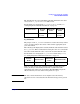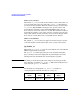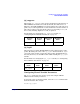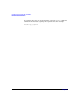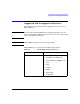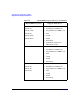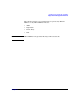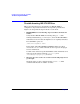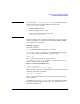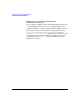HP-UX IPFilter A.03.05.13 Administrator's Guide: HP-UX 11i v3
Table Of Contents
- HP-UX IPFilter Version A.03.05.13 Administrator's Guide
- Legal Notices
- Table of Contents
- Preface: About This Document
- 1 Installing and Configuring HP-UX IPFilter
- Overview of HP-UX IPFilter Installation
- Step 1: Checking HP-UX IPFilter Installation Prerequisites
- Step 2: Loading HP-UX IPFilter Software
- Step 3: Determining the Rules for IPFilter
- Step 4: Adding Rules to the Rules Files
- Step 5: Loading IPFilter and NAT Rules
- Step 6: Verifying the Installation and Configuration
- Kernel Tunable Parameters
- Supported and Unsupported Interfaces
- Troubleshooting HP-UX IPFilter
- 2 HP-UX IPFilter on HP-UX 11i Version 3
- 3 Rules and Keywords
- IPFilter Configuration Files
- Basic Rules Processing
- IPFilter Keywords
- pass and block: Controlling IP Traffic
- in and out: Bidirectional Filtering
- quick: Optimizing IPFilter Rules Processing
- on: Filtering by Network Interfaces
- from and to: Filtering by IP Addresses and Subnets
- log: Tracking Packets on a System
- proto: Controlling Specific Protocols
- opt and ipopts: Filtering on IP Options
- icmp-type: Filtering ICMP Traffic by Type
- port: Filtering on TCP and UDP Ports
- keep state: Protecting TCP, UDP, and ICMP Sessions
- flags: Tight Filtering Based on TCP Header Flags
- keep frags: Letting Fragmented Packets Pass
- with frags: Dropping Fragmented Packets
- with short: Dropping Short Fragments
- return-rst: Responding to Blocked TCP Packets
- return-icmp: Responding to Blocked ICMP Packets
- dup-to: Drop-Safe Logging
- NAT Keywords
- 4 Dynamic Connection Allocation
- 5 Firewall Building Concepts
- Blocking Services by Port Number
- Using Keep State
- Using Keep State with UDP
- Using Keep State with ICMP
- Logging Techniques
- Improving Performance with Rule Groups
- Localhost Filtering
- Using the to
- Creating a Complete Filter by Interface
- Combining IP Address and Network Interface Filtering
- Using Bidirectional Filtering Capabilities
- Using port and proto to Create a Secure Filter
- 6 HP-UX IPFilter Utilities
- 7 HP-UX IPFilter and FTP
- 8 HP-UX IPFilter and RPC
- 9 HP-UX IPFilter and IPSec
- 10 HP-UX IPFilter and Serviceguard
- A HP-UX IPFilter Configuration Examples
- B HP-UX IPFilter Static Linking
- C Performance Guidelines
- Index
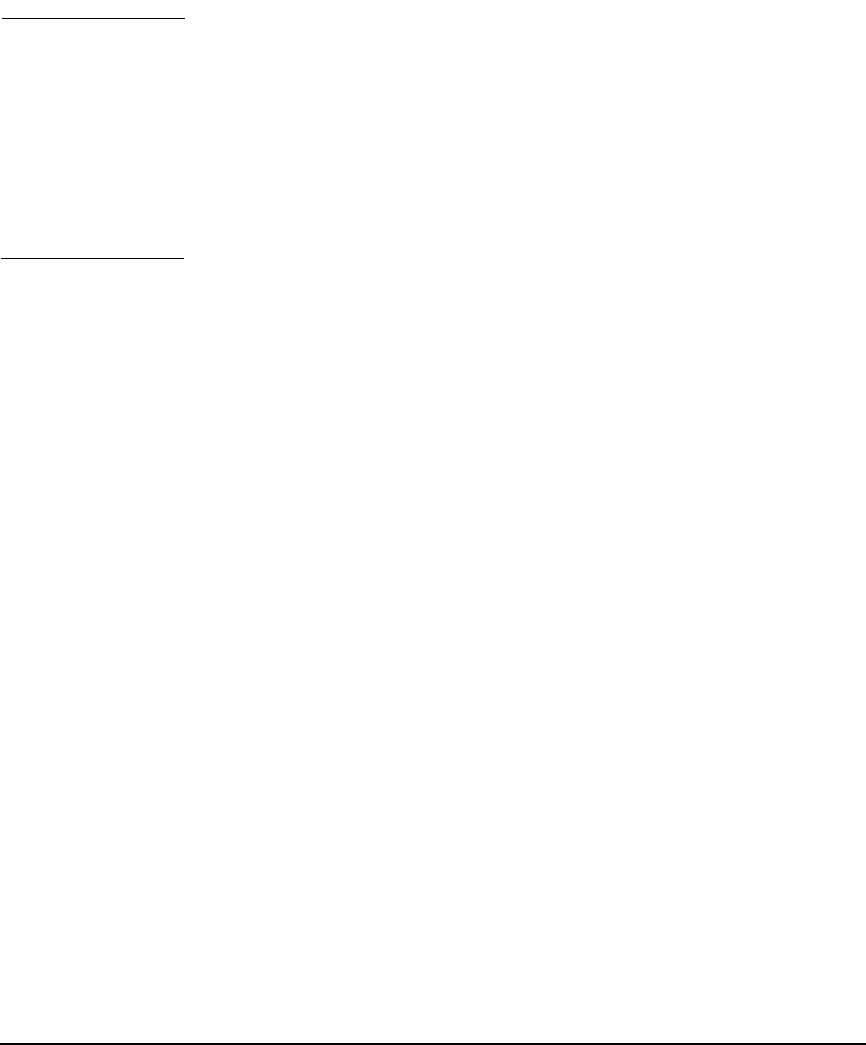
Installing and Configuring HP-UX IPFilter
Troubleshooting HP-UX IPFilter
Chapter 1 23
NOTE If you are using /etc/opt/ipf/ipf.conf as your rules file, then it
will be loaded at boot time. The IPFilter startup script
/sbin/init.d/ipfboot will:
— Load the IPFilter module.
— Start the logging daemon, ipmon.
— Load any uncommented rules present in
/etc/opt/ipf/ipf.conf.
If the last effective rule amounts to “block in all,” the boot sequence
might not complete, for example, when sendmail, SNMP, and NIS
are configured on the system.
• Nothing is logged.
Verify the following:
ipf -V should show the logging file as available.
ps -ef|grep ipmon to verify if ipmon is running. During bootup,
ipmon is started. If it is not running, start it by using:
ipmon -sD
The -s option specifies that the log records go to
/var/adm/syslog/syslog.log and the -D option directs ipmon to
run as a daemon in the background.
• Errors occur when loading rules.
# ipf -f
<rulefile>
ioctl (add/insert rule); File Exists
This occurs when you try to add a rule that is already loaded. Use the
following command to load rules:
ipf -Fa -f <
rulefile
>
The -Fa option will flush any previous rules present and all rules
will be reloaded.
In addition, you can use ipftest to test a set of filter rules without
having to put them in place. See the ipftest (1) manpage for more
information on this tool.