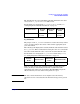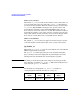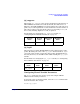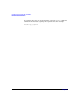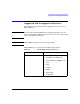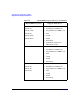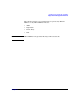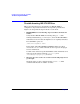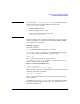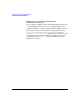HP-UX IPFilter A.03.05.13 Administrator's Guide: HP-UX 11i v3
Table Of Contents
- HP-UX IPFilter Version A.03.05.13 Administrator's Guide
- Legal Notices
- Table of Contents
- Preface: About This Document
- 1 Installing and Configuring HP-UX IPFilter
- Overview of HP-UX IPFilter Installation
- Step 1: Checking HP-UX IPFilter Installation Prerequisites
- Step 2: Loading HP-UX IPFilter Software
- Step 3: Determining the Rules for IPFilter
- Step 4: Adding Rules to the Rules Files
- Step 5: Loading IPFilter and NAT Rules
- Step 6: Verifying the Installation and Configuration
- Kernel Tunable Parameters
- Supported and Unsupported Interfaces
- Troubleshooting HP-UX IPFilter
- 2 HP-UX IPFilter on HP-UX 11i Version 3
- 3 Rules and Keywords
- IPFilter Configuration Files
- Basic Rules Processing
- IPFilter Keywords
- pass and block: Controlling IP Traffic
- in and out: Bidirectional Filtering
- quick: Optimizing IPFilter Rules Processing
- on: Filtering by Network Interfaces
- from and to: Filtering by IP Addresses and Subnets
- log: Tracking Packets on a System
- proto: Controlling Specific Protocols
- opt and ipopts: Filtering on IP Options
- icmp-type: Filtering ICMP Traffic by Type
- port: Filtering on TCP and UDP Ports
- keep state: Protecting TCP, UDP, and ICMP Sessions
- flags: Tight Filtering Based on TCP Header Flags
- keep frags: Letting Fragmented Packets Pass
- with frags: Dropping Fragmented Packets
- with short: Dropping Short Fragments
- return-rst: Responding to Blocked TCP Packets
- return-icmp: Responding to Blocked ICMP Packets
- dup-to: Drop-Safe Logging
- NAT Keywords
- 4 Dynamic Connection Allocation
- 5 Firewall Building Concepts
- Blocking Services by Port Number
- Using Keep State
- Using Keep State with UDP
- Using Keep State with ICMP
- Logging Techniques
- Improving Performance with Rule Groups
- Localhost Filtering
- Using the to
- Creating a Complete Filter by Interface
- Combining IP Address and Network Interface Filtering
- Using Bidirectional Filtering Capabilities
- Using port and proto to Create a Secure Filter
- 6 HP-UX IPFilter Utilities
- 7 HP-UX IPFilter and FTP
- 8 HP-UX IPFilter and RPC
- 9 HP-UX IPFilter and IPSec
- 10 HP-UX IPFilter and Serviceguard
- A HP-UX IPFilter Configuration Examples
- B HP-UX IPFilter Static Linking
- C Performance Guidelines
- Index
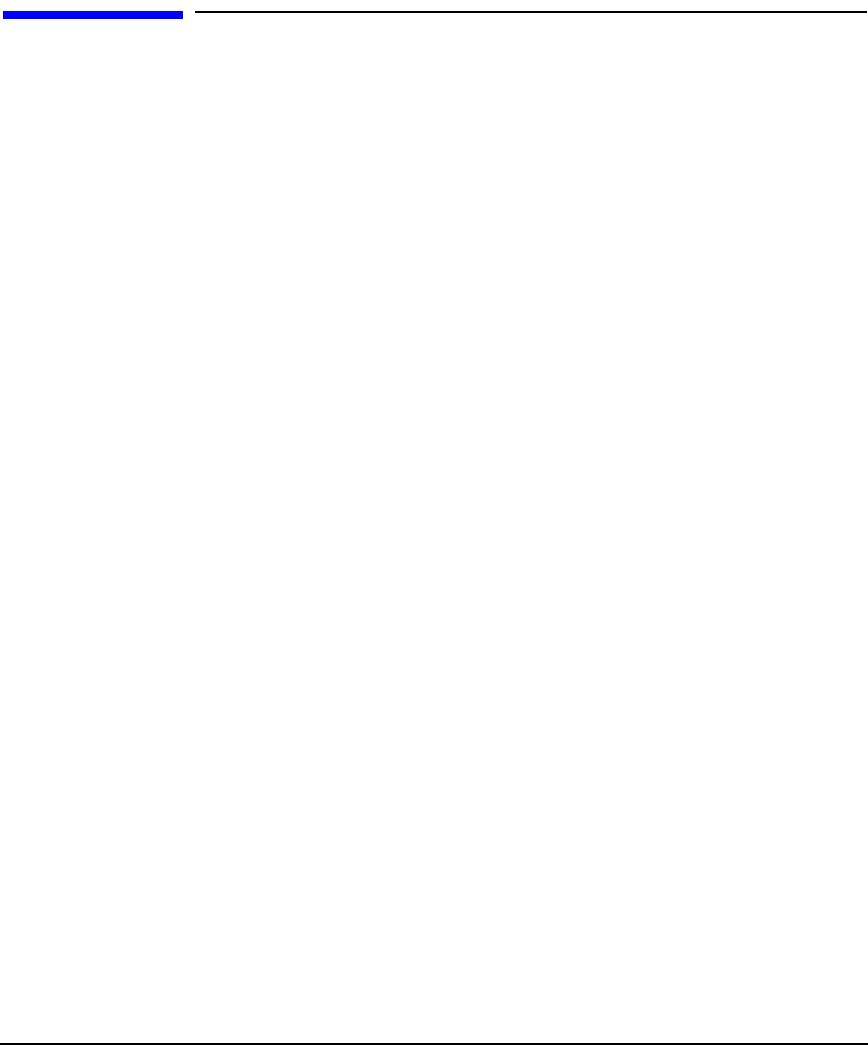
Installing and Configuring HP-UX IPFilter
Troubleshooting HP-UX IPFilter
Chapter 122
Troubleshooting HP-UX IPFilter
This section describes how to troubleshoot an HP-UX IPFilter
configuration. It provides information about possible problems that
might occur along with the steps needed to resolve them.
• HP-UX IPFilter is not filtering (it passes/allows all network
traffic).
Verify whether HP-UX IPFilter is running using ipf -V. The
running field should say yes. If it says no, then the HP-UX IPFilter
module has not been loaded. It might have been explicitly unloaded.
To load IPFilter again, use:
/sbin/init.d/ipfboot start
To determine if the HP-UX IPFilter DLKM modules are loaded,
execute the kcmodule (1M) command. See the respective manpages
for more information.
Load the rules and check again that IPFilter works. If it still does not
work, reboot the system and check /etc/rc.log and
/var/adm/syslog/syslog.log for errors.
• The host does not seem to be on the network and pings do not
go through.
Check the rules you have configured using ipfstat -io. This
command will show the in and the out rules.