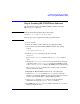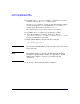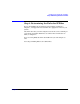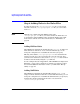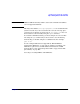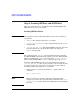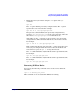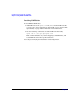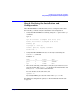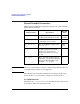HP-UX IPFilter A.03.05.13 Administrator's Guide: HP-UX 11i v3
Table Of Contents
- HP-UX IPFilter Version A.03.05.13 Administrator's Guide
- Legal Notices
- Table of Contents
- Preface: About This Document
- 1 Installing and Configuring HP-UX IPFilter
- Overview of HP-UX IPFilter Installation
- Step 1: Checking HP-UX IPFilter Installation Prerequisites
- Step 2: Loading HP-UX IPFilter Software
- Step 3: Determining the Rules for IPFilter
- Step 4: Adding Rules to the Rules Files
- Step 5: Loading IPFilter and NAT Rules
- Step 6: Verifying the Installation and Configuration
- Kernel Tunable Parameters
- Supported and Unsupported Interfaces
- Troubleshooting HP-UX IPFilter
- 2 HP-UX IPFilter on HP-UX 11i Version 3
- 3 Rules and Keywords
- IPFilter Configuration Files
- Basic Rules Processing
- IPFilter Keywords
- pass and block: Controlling IP Traffic
- in and out: Bidirectional Filtering
- quick: Optimizing IPFilter Rules Processing
- on: Filtering by Network Interfaces
- from and to: Filtering by IP Addresses and Subnets
- log: Tracking Packets on a System
- proto: Controlling Specific Protocols
- opt and ipopts: Filtering on IP Options
- icmp-type: Filtering ICMP Traffic by Type
- port: Filtering on TCP and UDP Ports
- keep state: Protecting TCP, UDP, and ICMP Sessions
- flags: Tight Filtering Based on TCP Header Flags
- keep frags: Letting Fragmented Packets Pass
- with frags: Dropping Fragmented Packets
- with short: Dropping Short Fragments
- return-rst: Responding to Blocked TCP Packets
- return-icmp: Responding to Blocked ICMP Packets
- dup-to: Drop-Safe Logging
- NAT Keywords
- 4 Dynamic Connection Allocation
- 5 Firewall Building Concepts
- Blocking Services by Port Number
- Using Keep State
- Using Keep State with UDP
- Using Keep State with ICMP
- Logging Techniques
- Improving Performance with Rule Groups
- Localhost Filtering
- Using the to
- Creating a Complete Filter by Interface
- Combining IP Address and Network Interface Filtering
- Using Bidirectional Filtering Capabilities
- Using port and proto to Create a Secure Filter
- 6 HP-UX IPFilter Utilities
- 7 HP-UX IPFilter and FTP
- 8 HP-UX IPFilter and RPC
- 9 HP-UX IPFilter and IPSec
- 10 HP-UX IPFilter and Serviceguard
- A HP-UX IPFilter Configuration Examples
- B HP-UX IPFilter Static Linking
- C Performance Guidelines
- Index
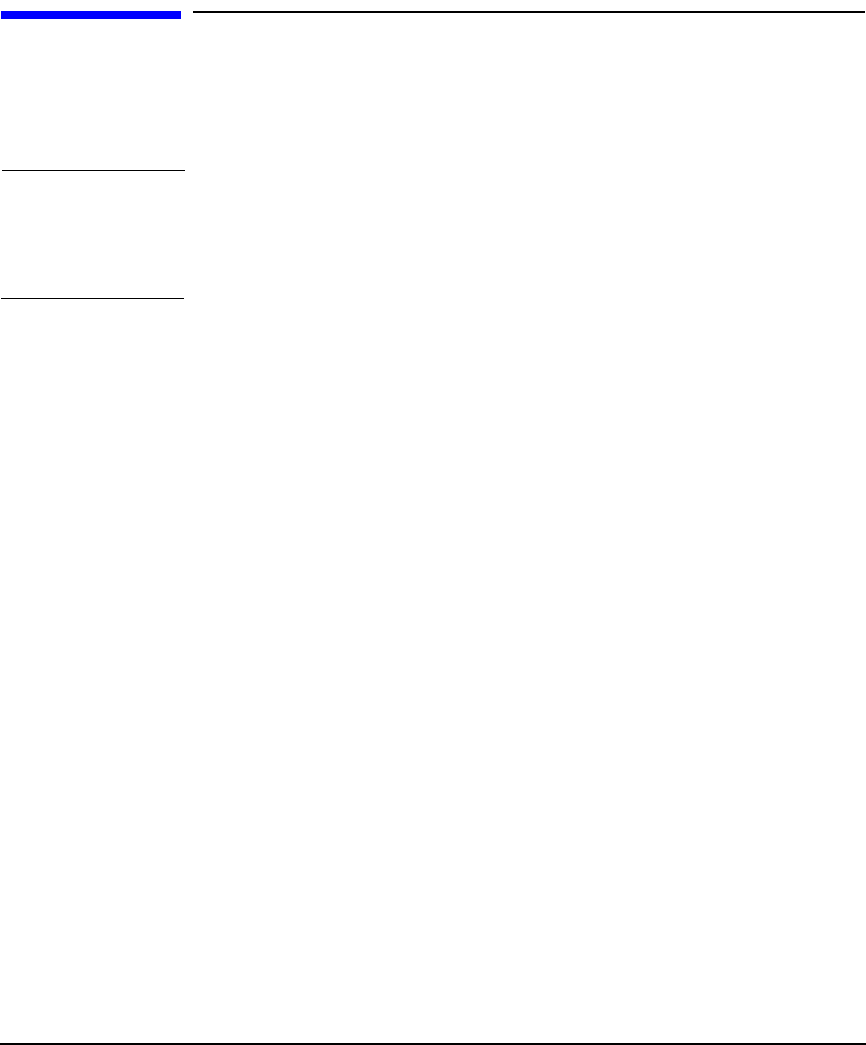
Installing and Configuring HP-UX IPFilter
Step 2: Loading HP-UX IPFilter Software
Chapter 1 5
Step 2: Loading HP-UX IPFilter Software
Use the following steps to load HP-UX IPFilter software using the
HP-UX swinstall program.
NOTE If the product is downloaded to the system using
swinstall -s | <
path to product depot
>
follow step 1, step 3 (if applicable), then steps 6 through 14.
1. Log in as root.
2. Insert the software media (disk) into the appropriate drive.
3. If the system already has HP-UX IPFilter, disable the existing
version.
/opt/ipf/bin/ipfilter -d
4. Run the swinstall program using the command:
swinstall
The Software Selection window and Specify Source window
open.
5. Change the Source Host Name, if necessary, enter the mount point
of the drive in the Source Depot Path field, and click
OK to return
to the Software Selection window. Click
Help for more information.
The Software Selection window now contains a list of available
software bundles to install.
6. Highlight the HP-UX IPFilter software for your system type.
7. Select Mark for Install from the Actions menu to select the
product to be installed. With an exception of the manpages and user
manual, you must install the complete IPFilter product.
8. Select Install from the Actions menu to begin the product
installation and open the Install Analysis window.
9. Click
OK in the Install Analysis window when the Status field
displays a Ready message.