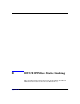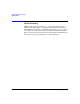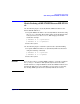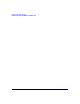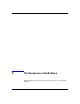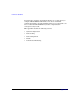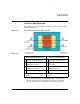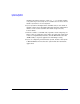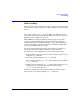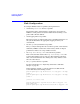HP-UX IPFilter A.03.05.13 Administrator's Guide: HP-UX 11i v3
Table Of Contents
- HP-UX IPFilter Version A.03.05.13 Administrator's Guide
- Legal Notices
- Table of Contents
- Preface: About This Document
- 1 Installing and Configuring HP-UX IPFilter
- Overview of HP-UX IPFilter Installation
- Step 1: Checking HP-UX IPFilter Installation Prerequisites
- Step 2: Loading HP-UX IPFilter Software
- Step 3: Determining the Rules for IPFilter
- Step 4: Adding Rules to the Rules Files
- Step 5: Loading IPFilter and NAT Rules
- Step 6: Verifying the Installation and Configuration
- Kernel Tunable Parameters
- Supported and Unsupported Interfaces
- Troubleshooting HP-UX IPFilter
- 2 HP-UX IPFilter on HP-UX 11i Version 3
- 3 Rules and Keywords
- IPFilter Configuration Files
- Basic Rules Processing
- IPFilter Keywords
- pass and block: Controlling IP Traffic
- in and out: Bidirectional Filtering
- quick: Optimizing IPFilter Rules Processing
- on: Filtering by Network Interfaces
- from and to: Filtering by IP Addresses and Subnets
- log: Tracking Packets on a System
- proto: Controlling Specific Protocols
- opt and ipopts: Filtering on IP Options
- icmp-type: Filtering ICMP Traffic by Type
- port: Filtering on TCP and UDP Ports
- keep state: Protecting TCP, UDP, and ICMP Sessions
- flags: Tight Filtering Based on TCP Header Flags
- keep frags: Letting Fragmented Packets Pass
- with frags: Dropping Fragmented Packets
- with short: Dropping Short Fragments
- return-rst: Responding to Blocked TCP Packets
- return-icmp: Responding to Blocked ICMP Packets
- dup-to: Drop-Safe Logging
- NAT Keywords
- 4 Dynamic Connection Allocation
- 5 Firewall Building Concepts
- Blocking Services by Port Number
- Using Keep State
- Using Keep State with UDP
- Using Keep State with ICMP
- Logging Techniques
- Improving Performance with Rule Groups
- Localhost Filtering
- Using the to
- Creating a Complete Filter by Interface
- Combining IP Address and Network Interface Filtering
- Using Bidirectional Filtering Capabilities
- Using port and proto to Create a Secure Filter
- 6 HP-UX IPFilter Utilities
- 7 HP-UX IPFilter and FTP
- 8 HP-UX IPFilter and RPC
- 9 HP-UX IPFilter and IPSec
- 10 HP-UX IPFilter and Serviceguard
- A HP-UX IPFilter Configuration Examples
- B HP-UX IPFilter Static Linking
- C Performance Guidelines
- Index
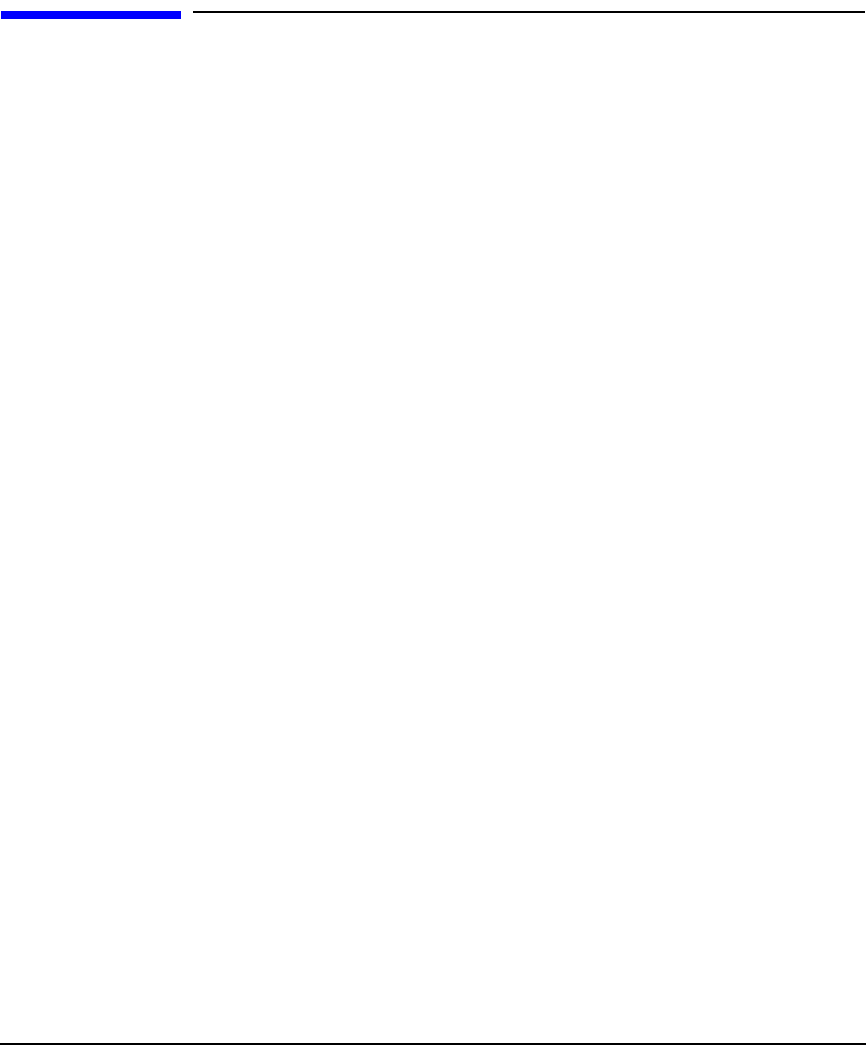
Performance Guidelines
Rule Loading
Appendix C 183
Rule Loading
When you load a large number of new rules to a ruleset, the system must
search existing rulesets for duplicate rules. This slows down the loading
process.
For example, if there is no group rule and there are 5000 rules on the
system, the system searches through all 5000 rules to be sure there is no
duplication before adding each new rule.
HP-UX IPFilter searches for duplicate rules by group. To speed the
search process when loading rules, divide the rules into groups. See
“Improving Performance with Rule Groups” on page 80 for information
on rule groups. HP recommends configuring a maximum of 5000 rules
per group and 5000 groups per system.
You do not need to flush and reload an entire ruleset to modify some
rules within the ruleset. Adding rules that already exist slows
processing. If you are modifying a large ruleset, follow these steps:
1. Find the difference between the new rule set and the current rule set
using the diff command.
2. Delete the old rules using the ipf -rf command.
3. If your ruleset contains keep limit rules, modify the rules with the
ipf -f command.
4. Add the new rules using the ipf -f command. If a rule must be in a
specific place in the ruleset, specify the rule number using
@<
rule_number
> before the rule.
You can also modify an inactive ruleset and then switch the inactive
ruleset for the active ruleset with the ipf -s command.