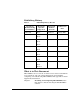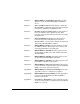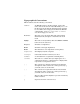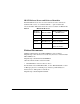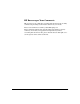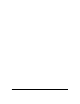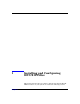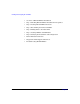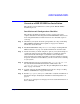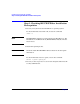HP-UX IPFilter A.03.05.13 Administrator's Guide: HP-UX 11i v3
Table Of Contents
- HP-UX IPFilter Version A.03.05.13 Administrator's Guide
- Legal Notices
- Table of Contents
- Preface: About This Document
- 1 Installing and Configuring HP-UX IPFilter
- Overview of HP-UX IPFilter Installation
- Step 1: Checking HP-UX IPFilter Installation Prerequisites
- Step 2: Loading HP-UX IPFilter Software
- Step 3: Determining the Rules for IPFilter
- Step 4: Adding Rules to the Rules Files
- Step 5: Loading IPFilter and NAT Rules
- Step 6: Verifying the Installation and Configuration
- Kernel Tunable Parameters
- Supported and Unsupported Interfaces
- Troubleshooting HP-UX IPFilter
- 2 HP-UX IPFilter on HP-UX 11i Version 3
- 3 Rules and Keywords
- IPFilter Configuration Files
- Basic Rules Processing
- IPFilter Keywords
- pass and block: Controlling IP Traffic
- in and out: Bidirectional Filtering
- quick: Optimizing IPFilter Rules Processing
- on: Filtering by Network Interfaces
- from and to: Filtering by IP Addresses and Subnets
- log: Tracking Packets on a System
- proto: Controlling Specific Protocols
- opt and ipopts: Filtering on IP Options
- icmp-type: Filtering ICMP Traffic by Type
- port: Filtering on TCP and UDP Ports
- keep state: Protecting TCP, UDP, and ICMP Sessions
- flags: Tight Filtering Based on TCP Header Flags
- keep frags: Letting Fragmented Packets Pass
- with frags: Dropping Fragmented Packets
- with short: Dropping Short Fragments
- return-rst: Responding to Blocked TCP Packets
- return-icmp: Responding to Blocked ICMP Packets
- dup-to: Drop-Safe Logging
- NAT Keywords
- 4 Dynamic Connection Allocation
- 5 Firewall Building Concepts
- Blocking Services by Port Number
- Using Keep State
- Using Keep State with UDP
- Using Keep State with ICMP
- Logging Techniques
- Improving Performance with Rule Groups
- Localhost Filtering
- Using the to
- Creating a Complete Filter by Interface
- Combining IP Address and Network Interface Filtering
- Using Bidirectional Filtering Capabilities
- Using port and proto to Create a Secure Filter
- 6 HP-UX IPFilter Utilities
- 7 HP-UX IPFilter and FTP
- 8 HP-UX IPFilter and RPC
- 9 HP-UX IPFilter and IPSec
- 10 HP-UX IPFilter and Serviceguard
- A HP-UX IPFilter Configuration Examples
- B HP-UX IPFilter Static Linking
- C Performance Guidelines
- Index
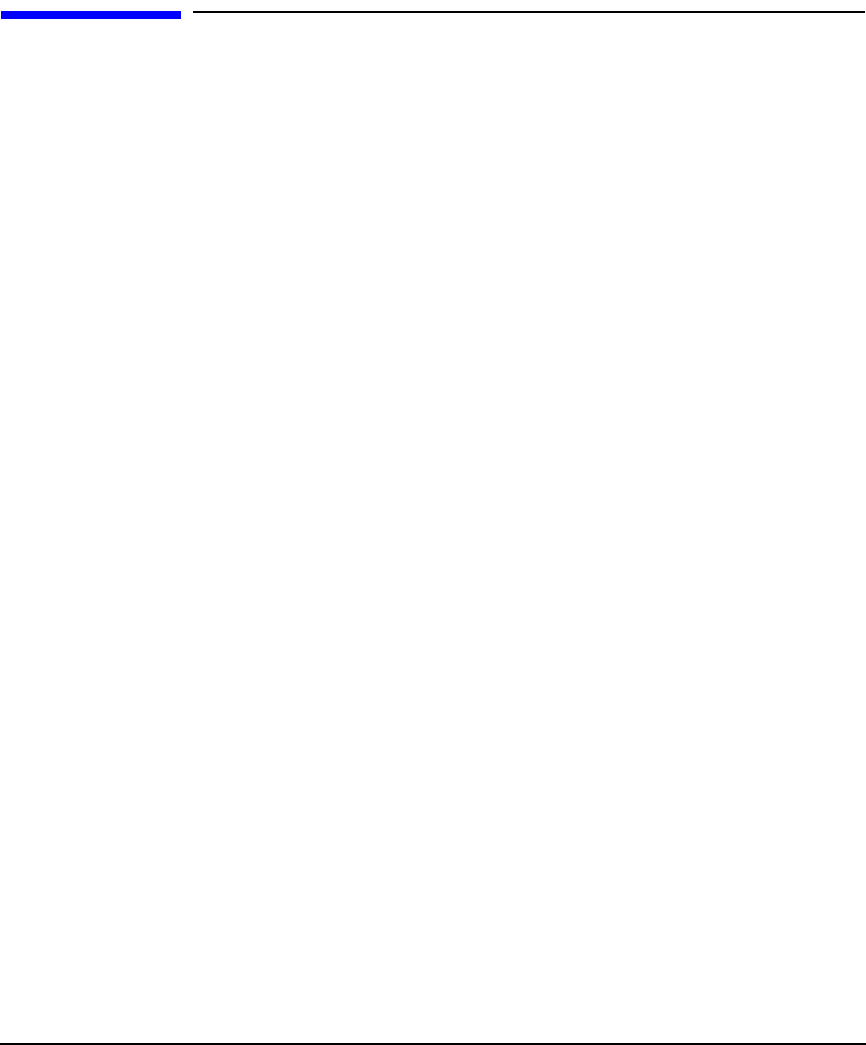
Installing and Configuring HP-UX IPFilter
Overview of HP-UX IPFilter Installation
Chapter 1 3
Overview of HP-UX IPFilter Installation
The following section summarizes each step in the HP-UX IPFilter
installation process.
Installation and Configuration Checklist
The following checklist provides the sequence of steps you need to
complete installation and configuration of HP-UX IPFilter. References to
more in-depth information in this manual are also included as part of
each step.
Step 1. Check that your system meets the prerequisites. See “Step 1: Checking
HP-UX IPFilter Installation Prerequisites” on page 4 for detailed
information about this task.
Step 2. Install HP-UX IPFilter using swinstall. See “Step 2: Loading HP-UX
IPFilter Software” on page 5 for detailed information about this task.
Step 3. Decide what rules you must configure to protect your system. Chapter 3
contains the rules for basic firewalls, Chapter 5 contains the rules for
advanced firewalls and Chapter 4 contains the rules for Dynamic
Connection Allocation (DCA). Appendix A contains examples of rulesets
for specific situations. You should base your rules on the services running
on your system.
Step 4. Add the filtering rules for your system to the /etc/opt/ipf/ipf.conf
file and add Network Address Translation (NAT) rules to the
/etc/opt/ipf/ipnat.conf file. See “Step 4: Adding Rules to the Rules
Files” on page 8 for details.
Step 5. Load the rules into the HP-UX IPFilter rules file. See “Step 5: Loading
IPFilter and NAT Rules” on page 10 for details.
Step 6. Run the ipf, ipfstat, and ipnat commands to verify the installation as
described in “Step 6: Verifying the Installation and Configuration” on
page 13.
See the ipf (5) and ipfstat (8) manpages for more detailed information on
these commands.