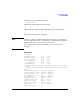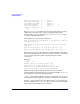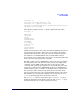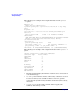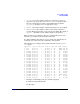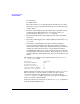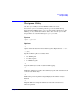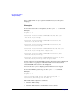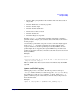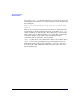HP-UX IPFilter A.03.05.13 Administrator's Guide: HP-UX 11i v3
Table Of Contents
- HP-UX IPFilter Version A.03.05.13 Administrator's Guide
- Legal Notices
- Table of Contents
- Preface: About This Document
- 1 Installing and Configuring HP-UX IPFilter
- Overview of HP-UX IPFilter Installation
- Step 1: Checking HP-UX IPFilter Installation Prerequisites
- Step 2: Loading HP-UX IPFilter Software
- Step 3: Determining the Rules for IPFilter
- Step 4: Adding Rules to the Rules Files
- Step 5: Loading IPFilter and NAT Rules
- Step 6: Verifying the Installation and Configuration
- Kernel Tunable Parameters
- Supported and Unsupported Interfaces
- Troubleshooting HP-UX IPFilter
- 2 HP-UX IPFilter on HP-UX 11i Version 3
- 3 Rules and Keywords
- IPFilter Configuration Files
- Basic Rules Processing
- IPFilter Keywords
- pass and block: Controlling IP Traffic
- in and out: Bidirectional Filtering
- quick: Optimizing IPFilter Rules Processing
- on: Filtering by Network Interfaces
- from and to: Filtering by IP Addresses and Subnets
- log: Tracking Packets on a System
- proto: Controlling Specific Protocols
- opt and ipopts: Filtering on IP Options
- icmp-type: Filtering ICMP Traffic by Type
- port: Filtering on TCP and UDP Ports
- keep state: Protecting TCP, UDP, and ICMP Sessions
- flags: Tight Filtering Based on TCP Header Flags
- keep frags: Letting Fragmented Packets Pass
- with frags: Dropping Fragmented Packets
- with short: Dropping Short Fragments
- return-rst: Responding to Blocked TCP Packets
- return-icmp: Responding to Blocked ICMP Packets
- dup-to: Drop-Safe Logging
- NAT Keywords
- 4 Dynamic Connection Allocation
- 5 Firewall Building Concepts
- Blocking Services by Port Number
- Using Keep State
- Using Keep State with UDP
- Using Keep State with ICMP
- Logging Techniques
- Improving Performance with Rule Groups
- Localhost Filtering
- Using the to
- Creating a Complete Filter by Interface
- Combining IP Address and Network Interface Filtering
- Using Bidirectional Filtering Capabilities
- Using port and proto to Create a Secure Filter
- 6 HP-UX IPFilter Utilities
- 7 HP-UX IPFilter and FTP
- 8 HP-UX IPFilter and RPC
- 9 HP-UX IPFilter and IPSec
- 10 HP-UX IPFilter and Serviceguard
- A HP-UX IPFilter Configuration Examples
- B HP-UX IPFilter Static Linking
- C Performance Guidelines
- Index

HP-UX IPFilter Utilities
The ipmon Utility
Chapter 6 103
• Field 3—Rule group number: rule number of the rule that acted on
the packet
• Field 4—Blocked (b) or Passed (p) packet
• Field 5—Packet origin
• Field 6—Packet destination
• Field 7 and 8—Protocol used
• Field 9—Packet size
• Field 10—Flags set on packet
Run the ipfstat -in command to determine which rule caused the
problem. In this example, you would use this command to look at rule 2
in rule group 0.
Occasionally, a packet that was part of a state connection might appear
in the ipmon -o I log. This can happen if a packet with the same
sequence number as another packet is processed by IPFilter. A state
packet might also be logged by the regular IPFilter log if it is the last
packet in a stateful connection, and arrives after the state has been torn
down by IPFilter.
Example:
#ipfstat -n
12:46:12.470951 lan0 @0:1 S 20.20.20.254 -> 255.255.255.255 PR
icmp len 20 9216 icmp 9/0
This is a ICMP router discovery broadcast. It is indicated by the ICMP
type 9/0.
ipmon and DCA Logging
DCA logging creates a new device file. The log alerts records go to
/dev/ipl and the summary records are logged to /dev/iplimit. To log
the summary records, use ipmon with the -A option. Using ipmon -A
prints a summary log for a limit entry before the entry being removed
from the limit table.
Example:
ipmon -A /dev/iplimit > $LOGDIR/limit_summary.log &