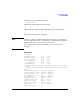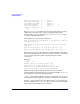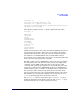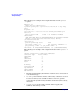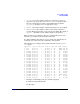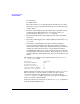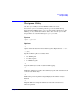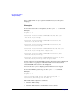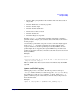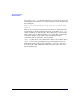HP-UX IPFilter A.03.05.13 Administrator's Guide: HP-UX 11i v3
Table Of Contents
- HP-UX IPFilter Version A.03.05.13 Administrator's Guide
- Legal Notices
- Table of Contents
- Preface: About This Document
- 1 Installing and Configuring HP-UX IPFilter
- Overview of HP-UX IPFilter Installation
- Step 1: Checking HP-UX IPFilter Installation Prerequisites
- Step 2: Loading HP-UX IPFilter Software
- Step 3: Determining the Rules for IPFilter
- Step 4: Adding Rules to the Rules Files
- Step 5: Loading IPFilter and NAT Rules
- Step 6: Verifying the Installation and Configuration
- Kernel Tunable Parameters
- Supported and Unsupported Interfaces
- Troubleshooting HP-UX IPFilter
- 2 HP-UX IPFilter on HP-UX 11i Version 3
- 3 Rules and Keywords
- IPFilter Configuration Files
- Basic Rules Processing
- IPFilter Keywords
- pass and block: Controlling IP Traffic
- in and out: Bidirectional Filtering
- quick: Optimizing IPFilter Rules Processing
- on: Filtering by Network Interfaces
- from and to: Filtering by IP Addresses and Subnets
- log: Tracking Packets on a System
- proto: Controlling Specific Protocols
- opt and ipopts: Filtering on IP Options
- icmp-type: Filtering ICMP Traffic by Type
- port: Filtering on TCP and UDP Ports
- keep state: Protecting TCP, UDP, and ICMP Sessions
- flags: Tight Filtering Based on TCP Header Flags
- keep frags: Letting Fragmented Packets Pass
- with frags: Dropping Fragmented Packets
- with short: Dropping Short Fragments
- return-rst: Responding to Blocked TCP Packets
- return-icmp: Responding to Blocked ICMP Packets
- dup-to: Drop-Safe Logging
- NAT Keywords
- 4 Dynamic Connection Allocation
- 5 Firewall Building Concepts
- Blocking Services by Port Number
- Using Keep State
- Using Keep State with UDP
- Using Keep State with ICMP
- Logging Techniques
- Improving Performance with Rule Groups
- Localhost Filtering
- Using the to
- Creating a Complete Filter by Interface
- Combining IP Address and Network Interface Filtering
- Using Bidirectional Filtering Capabilities
- Using port and proto to Create a Secure Filter
- 6 HP-UX IPFilter Utilities
- 7 HP-UX IPFilter and FTP
- 8 HP-UX IPFilter and RPC
- 9 HP-UX IPFilter and IPSec
- 10 HP-UX IPFilter and Serviceguard
- A HP-UX IPFilter Configuration Examples
- B HP-UX IPFilter Static Linking
- C Performance Guidelines
- Index

HP-UX IPFilter Utilities
The ipmon Utility
Chapter 6102
For a complete list of ipmon options and their uses, see the ipmon
manpage.
Examples
To view the state table as it updates, use the ipmon -o S command.
Example:
# ipmon -o S
01/08/1999 15:58:57.836053 STATE:NEW 100.100.100.1,53
->20.20.20.15,53 PR udp
01/08/1999 15:58:58.030815 STATE:NEW 20.20.20.15,123
->128.167.1.69,123 PR udp
01/08/1999 15:59:18.032174 STATE:NEW 20.20.20.15,123
->128.173.14.71,123 PR udp
01/08/1999 15:59:24.570107 STATE:EXPIRE 100.100.100.1,53
->20.20.20.15,53 PR udp Pkts 4 Bytes 356
01/08/1999 16:03:51.754867 STATE:NEW 20.20.20.13,1019
->100.100.100.10,22 PR tcp
01/08/1999 16:04:03.070127 STATE:EXPIRE 20.20.20.13,1019
->100.100.100.10,22 PR tcp Pkts 63 Bytes 4604
A state entry for an external DNS request to the nameserver is displayed
by ipmon. Two xntp pings to well-known time servers and a short
outbound SSH connection are also displayed.
You can also use ipmon to display packets that have been logged.
To view the IPFilter packet log, use the ipmon -o I command.
Example:
# ipmon -o I
15:57:33.803147 ppp0 @0:2 b 100.100.100.103,443 ->
20.20.20.10,4923 PR tcp len 20 1488 -A:
The fields in this output are as follows:
• Field 1—Time stamp
• Field 2—The interface on which the event occurred