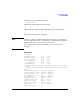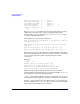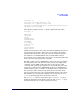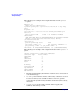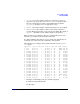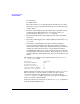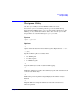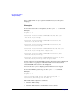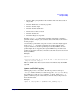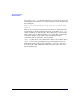HP-UX IPFilter A.03.05.13 Administrator's Guide: HP-UX 11i v3
Table Of Contents
- HP-UX IPFilter Version A.03.05.13 Administrator's Guide
- Legal Notices
- Table of Contents
- Preface: About This Document
- 1 Installing and Configuring HP-UX IPFilter
- Overview of HP-UX IPFilter Installation
- Step 1: Checking HP-UX IPFilter Installation Prerequisites
- Step 2: Loading HP-UX IPFilter Software
- Step 3: Determining the Rules for IPFilter
- Step 4: Adding Rules to the Rules Files
- Step 5: Loading IPFilter and NAT Rules
- Step 6: Verifying the Installation and Configuration
- Kernel Tunable Parameters
- Supported and Unsupported Interfaces
- Troubleshooting HP-UX IPFilter
- 2 HP-UX IPFilter on HP-UX 11i Version 3
- 3 Rules and Keywords
- IPFilter Configuration Files
- Basic Rules Processing
- IPFilter Keywords
- pass and block: Controlling IP Traffic
- in and out: Bidirectional Filtering
- quick: Optimizing IPFilter Rules Processing
- on: Filtering by Network Interfaces
- from and to: Filtering by IP Addresses and Subnets
- log: Tracking Packets on a System
- proto: Controlling Specific Protocols
- opt and ipopts: Filtering on IP Options
- icmp-type: Filtering ICMP Traffic by Type
- port: Filtering on TCP and UDP Ports
- keep state: Protecting TCP, UDP, and ICMP Sessions
- flags: Tight Filtering Based on TCP Header Flags
- keep frags: Letting Fragmented Packets Pass
- with frags: Dropping Fragmented Packets
- with short: Dropping Short Fragments
- return-rst: Responding to Blocked TCP Packets
- return-icmp: Responding to Blocked ICMP Packets
- dup-to: Drop-Safe Logging
- NAT Keywords
- 4 Dynamic Connection Allocation
- 5 Firewall Building Concepts
- Blocking Services by Port Number
- Using Keep State
- Using Keep State with UDP
- Using Keep State with ICMP
- Logging Techniques
- Improving Performance with Rule Groups
- Localhost Filtering
- Using the to
- Creating a Complete Filter by Interface
- Combining IP Address and Network Interface Filtering
- Using Bidirectional Filtering Capabilities
- Using port and proto to Create a Secure Filter
- 6 HP-UX IPFilter Utilities
- 7 HP-UX IPFilter and FTP
- 8 HP-UX IPFilter and RPC
- 9 HP-UX IPFilter and IPSec
- 10 HP-UX IPFilter and Serviceguard
- A HP-UX IPFilter Configuration Examples
- B HP-UX IPFilter Static Linking
- C Performance Guidelines
- Index

HP-UX IPFilter Utilities
The ipfstat Utility
Chapter 6100
C—Cumulative
U—Unknown IP
These limit entries are created through the default rule. See “DCA
Keywords” on page 57 for detailed information on the different types
of limit entries.
• The Rule column displays the rule number that caused the creation
of this limit entry. This information can in turn be used to get
per-rule statistics using the ipfstat -r command.
• The third through sixth columns display IP-port pairs of the TCP
connection.
• The Limit column displays the configured limit specified in the keep
limit rule.
• The Current column displays the number of fully established
connections under that limit entry. The figure in the parenthesis
indicates the number of times the configured limit was exceeded. For
example, the first entry shows that, even though the IP address
15.10.40.10 currently has two active connections, it had exceeded the
configured limit of 10 connections twice. These numbers can serve as
guide for adjusting and tuning the limit value for an IP address or IP
subnet.
The following is an example of the output information of the ipfstat
-r
<group:rule>
option.
Limit Type Individual
Group:Rule Number @0:6
Configured Limit 7
Current connections 3
Limit Exceeded (#times) 33
TCP RSTs sent (#times) 33
In this example, rule number 6 created a limit entry of type Individual.
The rule specifies a connection limit of 7. There are three current
connections using this rule. The limit has been exceeded 33 times.
return-rst was set, so a TCP reset was sent each time an attempt was
made to exceed the configured limit.
If the rule is deleted or switched to the inactive set, @(del) is displayed
in the Group:Rule Number field.