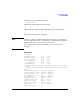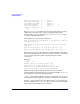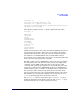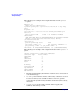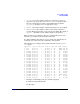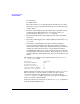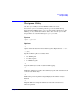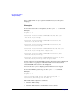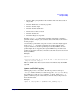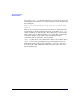HP-UX IPFilter A.03.05.13 Administrator's Guide: HP-UX 11i v3
Table Of Contents
- HP-UX IPFilter Version A.03.05.13 Administrator's Guide
- Legal Notices
- Table of Contents
- Preface: About This Document
- 1 Installing and Configuring HP-UX IPFilter
- Overview of HP-UX IPFilter Installation
- Step 1: Checking HP-UX IPFilter Installation Prerequisites
- Step 2: Loading HP-UX IPFilter Software
- Step 3: Determining the Rules for IPFilter
- Step 4: Adding Rules to the Rules Files
- Step 5: Loading IPFilter and NAT Rules
- Step 6: Verifying the Installation and Configuration
- Kernel Tunable Parameters
- Supported and Unsupported Interfaces
- Troubleshooting HP-UX IPFilter
- 2 HP-UX IPFilter on HP-UX 11i Version 3
- 3 Rules and Keywords
- IPFilter Configuration Files
- Basic Rules Processing
- IPFilter Keywords
- pass and block: Controlling IP Traffic
- in and out: Bidirectional Filtering
- quick: Optimizing IPFilter Rules Processing
- on: Filtering by Network Interfaces
- from and to: Filtering by IP Addresses and Subnets
- log: Tracking Packets on a System
- proto: Controlling Specific Protocols
- opt and ipopts: Filtering on IP Options
- icmp-type: Filtering ICMP Traffic by Type
- port: Filtering on TCP and UDP Ports
- keep state: Protecting TCP, UDP, and ICMP Sessions
- flags: Tight Filtering Based on TCP Header Flags
- keep frags: Letting Fragmented Packets Pass
- with frags: Dropping Fragmented Packets
- with short: Dropping Short Fragments
- return-rst: Responding to Blocked TCP Packets
- return-icmp: Responding to Blocked ICMP Packets
- dup-to: Drop-Safe Logging
- NAT Keywords
- 4 Dynamic Connection Allocation
- 5 Firewall Building Concepts
- Blocking Services by Port Number
- Using Keep State
- Using Keep State with UDP
- Using Keep State with ICMP
- Logging Techniques
- Improving Performance with Rule Groups
- Localhost Filtering
- Using the to
- Creating a Complete Filter by Interface
- Combining IP Address and Network Interface Filtering
- Using Bidirectional Filtering Capabilities
- Using port and proto to Create a Secure Filter
- 6 HP-UX IPFilter Utilities
- 7 HP-UX IPFilter and FTP
- 8 HP-UX IPFilter and RPC
- 9 HP-UX IPFilter and IPSec
- 10 HP-UX IPFilter and Serviceguard
- A HP-UX IPFilter Configuration Examples
- B HP-UX IPFilter Static Linking
- C Performance Guidelines
- Index

HP-UX IPFilter Utilities
The ipfstat Utility
Chapter 6 97
# ipfstat -on
@0:1 pass out on lan0 from any to any
@0:2 block out on ppp0 from any to any
@0:3 pass out quick on ppp0 proto tcp/udp from 20.20.20.0/24 to
any keep state keep frags
The following example uses the -s option to display the state table.
# ipfstat -s
281458 TCP
319349 UDP
0 ICMP
19780145 hits
5723648 misses
0 maximum
0 no memory
0 bkts in use
1 active
319349 expired
281419 closed
A TCP connection has one state entry. One fully established connection is
represented by the 4/4 state. Other states are incomplete and will be
documented later. The state entry has a time life of 24 hours, which is
the default for an established TCP connection. The TTL counter is
decremented every second that the state entry is not used and will result
in the connection being purged if it is left idle.
The TTL counter is reset to 86400 whenever the state is used, ensuring
the entry will not time out while it is being actively used. 196 packets
consisting of about 17KB worth of data have been passed over this
connection. The ports for the endpoints are 987 and 22; this state entry
represents a connection from 100.100.100.1 port 987 to 20.20.20.1 port
22. The numbers in the second line are the TCP sequence numbers for
this connection. These numbers help ensure that an attacker cannot
insert a forged packet into your session. The TCP window is also shown.
The third line is a synopsis of the implicit rule generated by the keep
state code showing that this is an inbound connection.
The ipfstat -sl option is often used in place of ipfstat -s to show
held state information in the kernel, if present. The ipfstat -sl gives
detailed information for each state entry that is active.