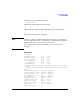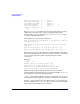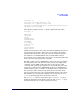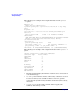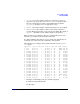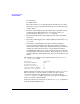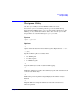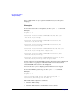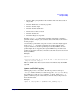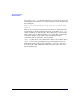HP-UX IPFilter A.03.05.13 Administrator's Guide: HP-UX 11i v3
Table Of Contents
- HP-UX IPFilter Version A.03.05.13 Administrator's Guide
- Legal Notices
- Table of Contents
- Preface: About This Document
- 1 Installing and Configuring HP-UX IPFilter
- Overview of HP-UX IPFilter Installation
- Step 1: Checking HP-UX IPFilter Installation Prerequisites
- Step 2: Loading HP-UX IPFilter Software
- Step 3: Determining the Rules for IPFilter
- Step 4: Adding Rules to the Rules Files
- Step 5: Loading IPFilter and NAT Rules
- Step 6: Verifying the Installation and Configuration
- Kernel Tunable Parameters
- Supported and Unsupported Interfaces
- Troubleshooting HP-UX IPFilter
- 2 HP-UX IPFilter on HP-UX 11i Version 3
- 3 Rules and Keywords
- IPFilter Configuration Files
- Basic Rules Processing
- IPFilter Keywords
- pass and block: Controlling IP Traffic
- in and out: Bidirectional Filtering
- quick: Optimizing IPFilter Rules Processing
- on: Filtering by Network Interfaces
- from and to: Filtering by IP Addresses and Subnets
- log: Tracking Packets on a System
- proto: Controlling Specific Protocols
- opt and ipopts: Filtering on IP Options
- icmp-type: Filtering ICMP Traffic by Type
- port: Filtering on TCP and UDP Ports
- keep state: Protecting TCP, UDP, and ICMP Sessions
- flags: Tight Filtering Based on TCP Header Flags
- keep frags: Letting Fragmented Packets Pass
- with frags: Dropping Fragmented Packets
- with short: Dropping Short Fragments
- return-rst: Responding to Blocked TCP Packets
- return-icmp: Responding to Blocked ICMP Packets
- dup-to: Drop-Safe Logging
- NAT Keywords
- 4 Dynamic Connection Allocation
- 5 Firewall Building Concepts
- Blocking Services by Port Number
- Using Keep State
- Using Keep State with UDP
- Using Keep State with ICMP
- Logging Techniques
- Improving Performance with Rule Groups
- Localhost Filtering
- Using the to
- Creating a Complete Filter by Interface
- Combining IP Address and Network Interface Filtering
- Using Bidirectional Filtering Capabilities
- Using port and proto to Create a Secure Filter
- 6 HP-UX IPFilter Utilities
- 7 HP-UX IPFilter and FTP
- 8 HP-UX IPFilter and RPC
- 9 HP-UX IPFilter and IPSec
- 10 HP-UX IPFilter and Serviceguard
- A HP-UX IPFilter Configuration Examples
- B HP-UX IPFilter Static Linking
- C Performance Guidelines
- Index

HP-UX IPFilter Utilities
The ipfstat Utility
Chapter 696
Result cache hits(in): 14 (out): 0
IN Pullups succeeded: 0 failed: 0
OUT Pullups succeeded: 0 failed: 0
Fastroute successes: 0 failures: 0
TCP cksum fails(in): 0 (out): 0
Packet log flags set: (0)
none
The TCP Connections statistics are derived from the number of states
added and is valid only in the context of stateful filtering. These
statistics will be accurate only when keep limit or keep state rules
are used for all TCP connections.
For example, you have the following ruleset:
pass in log limit freq 500 quick proto tcp from any to any port
= 80 keep limit 100
pass in log quick proto tcp from any to any port = 25 flags S
keep state
pass in log quick proto tcp from any to any port = 23
pass out log quick proto tcp from any port = 23 to any
These rules only count connections that match the first two rules. Both
the third and fourth rule allow telnet connections but telnet connections
are not counted, since the system is not keeping state on these
connections.
Example:
# ipfstat -ho
2451423 pass out on lan0 from any to any
354727 block out on ppp0 from any to any
430918 pass out quick on ppp0 proto tcp/udp from
20.20.20.0/24 From to any keep state keep frags
This status report shows that the ruleset may not be working as
intended. Many outbound packets are being blocked despite a pass out
rule configured to pass most outbound packets.
ipfstat cannot indicate whether a ruleset is configured correctly. It can
only display what is happening at the present time with a given ruleset.
Set the -n option to display the rule number next to each rule. The rule
number is displayed as @
group:rule
. This can help you determine which
rules are incorrectly configured. For example: