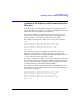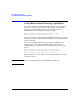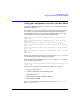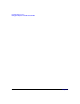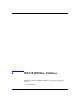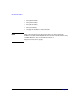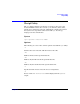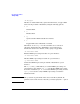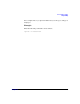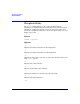HP-UX IPFilter A.03.05.13 Administrator's Guide: HP-UX 11i v3
Table Of Contents
- HP-UX IPFilter Version A.03.05.13 Administrator's Guide
- Legal Notices
- Table of Contents
- Preface: About This Document
- 1 Installing and Configuring HP-UX IPFilter
- Overview of HP-UX IPFilter Installation
- Step 1: Checking HP-UX IPFilter Installation Prerequisites
- Step 2: Loading HP-UX IPFilter Software
- Step 3: Determining the Rules for IPFilter
- Step 4: Adding Rules to the Rules Files
- Step 5: Loading IPFilter and NAT Rules
- Step 6: Verifying the Installation and Configuration
- Kernel Tunable Parameters
- Supported and Unsupported Interfaces
- Troubleshooting HP-UX IPFilter
- 2 HP-UX IPFilter on HP-UX 11i Version 3
- 3 Rules and Keywords
- IPFilter Configuration Files
- Basic Rules Processing
- IPFilter Keywords
- pass and block: Controlling IP Traffic
- in and out: Bidirectional Filtering
- quick: Optimizing IPFilter Rules Processing
- on: Filtering by Network Interfaces
- from and to: Filtering by IP Addresses and Subnets
- log: Tracking Packets on a System
- proto: Controlling Specific Protocols
- opt and ipopts: Filtering on IP Options
- icmp-type: Filtering ICMP Traffic by Type
- port: Filtering on TCP and UDP Ports
- keep state: Protecting TCP, UDP, and ICMP Sessions
- flags: Tight Filtering Based on TCP Header Flags
- keep frags: Letting Fragmented Packets Pass
- with frags: Dropping Fragmented Packets
- with short: Dropping Short Fragments
- return-rst: Responding to Blocked TCP Packets
- return-icmp: Responding to Blocked ICMP Packets
- dup-to: Drop-Safe Logging
- NAT Keywords
- 4 Dynamic Connection Allocation
- 5 Firewall Building Concepts
- Blocking Services by Port Number
- Using Keep State
- Using Keep State with UDP
- Using Keep State with ICMP
- Logging Techniques
- Improving Performance with Rule Groups
- Localhost Filtering
- Using the to
- Creating a Complete Filter by Interface
- Combining IP Address and Network Interface Filtering
- Using Bidirectional Filtering Capabilities
- Using port and proto to Create a Secure Filter
- 6 HP-UX IPFilter Utilities
- 7 HP-UX IPFilter and FTP
- 8 HP-UX IPFilter and RPC
- 9 HP-UX IPFilter and IPSec
- 10 HP-UX IPFilter and Serviceguard
- A HP-UX IPFilter Configuration Examples
- B HP-UX IPFilter Static Linking
- C Performance Guidelines
- Index
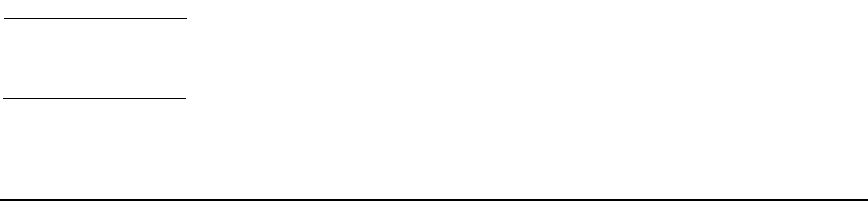
HP-UX IPFilter Utilities
The ipf Utility
Chapter 692
-m
<d|e|q|t>
Disables or enables DCA mode, queries the DCA mode, or toggles DCA
between being enabled or disabled by using the following options:
• d
Disables DCA.
• e
Enables DCA.
• q
Queries whether DCA is disabled or enabled.
• t
Toggles DCA between disabled or enabled.
When there are no keep limit rules and there is no connection
allocation, disable DCA. See “DCA Mode” on page 69 for more
information about how to disable, enable, query, or toggle DCA.
-E
<interface name>
Enables IPFilter processing for traffic on a given interface.
-D
<interface name>
Disables IPFilter processing for traffic on a given interface.
-Q
<interface name>
Verifies that IPFilter processing is enabled or disabled for a given
interface.
The -E, -D, and -Q commands let you control IPFilter processing on a
given interface. For example, ipf -D lan0 disables IPFilter processing
for traffic on lan0 and ipf -E lan0 enables IPFilter processing on lan0.
ipf -Q lan0 is used to verify if IPFilter processing is enabled or
disabled for lan0.
NOTE All ipf actions are performed on the active rules file by default. To
perform actions on the inactive rules file, you must specify the -I option.