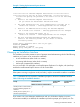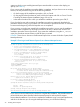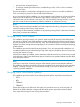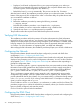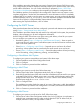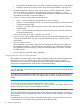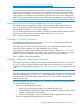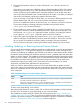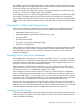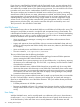Internet Express for Tru64 UNIX Version 6.10 Installation Guide (5900-1416, March 2011)
If the installation procedure detects that your system's Domain Name System (DNS) client needs
to be configured, the procedure displays a form that prompts you for domain name, name server,
and IP address information. You can use the worksheet you prepared (Section : DNS Client
Configuration Worksheet) as a reference when responding to prompts for configuration data.
The installation performs a minimal DNS client configuration. Internet users may require a more
complete configuration. See the DNS documentation for more information on how to completely
configure DNS. If you intend to use this system as a name server, you must use the tools provided
with Tru64 UNIX (bindsetup, bindconfig, or the CDE Motif tools available with DIGITAL UNIX
Version 4.0B or higher) to configure Berkeley Internet Name Domain (BIND).
After entering the required information, click on Submit.
Configuring the SMTP Server
If the procedure detects that mail has been configured, it proceeds with Internet server performance
tuning (Section : Tuning Internet Server Performance).
If the installation procedure detects that mail needs to be configured for the system, the procedure
displays a form prompting you for mail configuration information.
Use the Configure SMTP Server form to set up the routing and delivery of mail for your system.
You can configure your system as one of the following:
• Standalone system (Section : Configuring a Standalone Mail System) — Does not send or
receive mail from any other system. A standalone system can send and receive mail from other
users on the same system only.
• Client (Section : Configuring a Mail Client) — Depends upon a mail server for all mail
processing. A client system must be connected to the same network as its mail server.
• Server (Section : Configuring a Mail Server) — Central host that performs all mail processing,
such as forwarding, routing, addressing, aliasing, and mail delivery.
Configuring a Standalone Mail System
To configure your system as a standalone mail system, follow these steps:
1. Choose Standalone under Select Configuration Mode.
2. Click on Configure.
3. Click on Continue to proceed with the installation.
Configuring a Mail Client
To configure your system as a mail client, follow these steps:
1. Choose Client under Select Configuration Mode, then click on Configure.
2. Enter the fully qualified name of the mail server that will address and route mail for your system
in the Mail Server field. If a default server name is provided, add the domain name to fully
qualify the mail server name. For example, if mailhub is shown as the default, the fully
qualified name might be mailhub.domain.name.
3. Click on Configure Client.
The installation procedure checks the syntax of your entry. If the syntax is valid, the installation
procedure informs you that the mail configuration is successful, and starts the SMTP daemon.
4. Click on Continue to proceed with the installation.
Configuring a Mail Server
To configure your system as a mail server for SMTP, follow these steps:
1. Choose Server under Select Configuration Mode, then click on Configure. A top domain is
needed if your organization uses any other protocols besides TCP/IP to deliver mail (for
example, DECnet or UUCP). The top domain is used to:
Configuring the SMTP Server 25