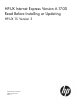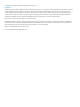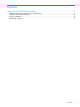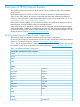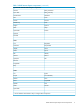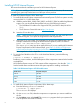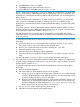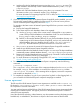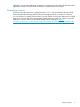HP-UX Internet Express Version A.17.00 Read Before Installing or Updating HP-UX 11i Version 3 (5900-1843, August 2011)
e. Initialize all individual database directories using the mysql_install_db script. The
depot installation automatically creates a default database directory under /var/opt/
iexpress/mysql.
f. Restore each individual database directory using the mysql command. For more
information on the mysql command, see the mysql manpages.
For more information on migrating to MySQL 5.0.67 or later, see http://dev.mysql.com/
doc/mysql/en/upgrade.html.
5. If you have a previous version of the Internet Express PostgreSQL product installed, you must
first manually uninstall it before installing the latest version. If you do not have a previous
version of Internet Express PostgreSQL, continue to Step 7.
To upgrade to the latest version of Internet Express PostgreSQL from a previous version, follow
these steps:
a. Back up the PostgreSQL databases.
b. Follow these steps for each database cluster to be migrated:
1) Use the pg_dumpall utility of the current version of PostgreSQL on your system to
create a dump of all the databases in the database cluster. For more information on
the pg_dumpall utility, see the pg_dumpall manpage.
2) Remove or relocate the database directory. If your previous database directory was
created using an HP-UX Internet Express PostgreSQL, and you only worked with the
default database, then your database directory will be /var/opt/iexpress/
postsql. The default directory must be removed even if it was not used.
c. Use swremove to remove the current HP-UX Internet Express PostgreSQL installation.
d. Install the new HP-UX Internet Express PostgreSQL software.
e. Initialize all the individual database clusters using the initdb script. The depot installation
automatically creates a default database directory, /var/opt/iexpress/postgresql.
f. Restore each individual database directory using the psql command. For more information
on the psql command, see the psql manpages.
g. For more information on migrating to PostgreSQL 8.2.11, see http://www.postgresql.org/
docs/8.2/static/install-upgrading.html.
6. To validate the installation of the HP-UX Internet Express components, enter the following
command:
$ swverify <component-name>
The <component-name> is the name of the component displayed on the swinstall GUI,
for example, ixMySQL. If the installation is successful, the output of swverify includes
"Verification Succeeded." If this message does not appear, remove the component
and reinstall it as described in Step 3.
7. To complete the installation, log out of your system, then log back in. After logging back in,
you can read the HP-UX Internet Express component manpages as needed.
License agreement
The full text of the HP-UX Internet Express License Agreement is available as the licenses.txt
file located in /opt/iexpress/<product-name>, where <product-name> is the name of
the component in all lower case letters.
You must read and agree with the full text of the HP-UX Internet Express License Agreement before
installing HP-UX Internet Express. The support provision for HP-UX Internet Express is contained
within the license agreement.
Use of the HP software including, without limitation, any documentation and any third-party products
bundled with, or embedded in, the software is subject to the license terms set forth and the
8