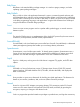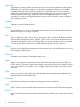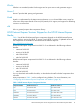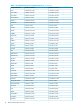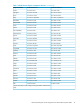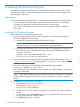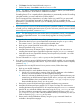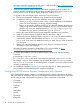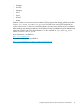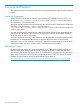HP-UX Internet Express A.16.00 Product Overview Guide
Information regarding migration to MySQL 5.0.67 is also available at http://dev.mysql.com/
doc/refman/5.0/en/upgrading-from-4-1.html
7. If you have any previous version of the Internet Express PostgreSQL product installed, you
must first manually uninstall the component prior to installing the latest version. If you do not
have a previous version of Internet Express PostgreSQL, continue to Step 8.
To upgrade to this new Internet Express version from a previous version:
a. Back up your PostgreSQL databases using the standard backup method.
b. Complete the following steps for each database cluster to be migrated:
i. Use the pg_dumpall utility to create a dump of all the databases in the database
cluster. For more information, see the pg_dumpall manpage.
ii. Remove or relocate this database directory. If your previous database directory was
created using HP-UX Internet Express PostgreSQL, and you used worked the default
database only, then your database directory is /var/opt/iexpress/postsql.
The default directory must be removed even if you do not use it.
c. Remove the current HP-UX Internet Express PostgreSQL installation using swremove.
d. Install HP-UX Internet Express PostgreSQL depot as described in Step 4.
e. Initialize all individual database clusters using the initdb script. The depot installation
automatically creates a default database directory in /var/opt/iexpress/
postgresql. If this is the only database directory you need, then you need not execute
initdb again.
f. Restore each individual database directory using the psql command. For more
information, see the psql manpages.
Information regarding migration to PostgreSQL 8.2.11 is also available at: http://
www.postgresql.org/docs/8.2/static/install-upgrading.html
8. To validate the installation of the HP-UX Internet Express components, enter the following
command:
$ swverify<component-name>
A <component-name> is the name of the component displayed on the swinstall GUI,
for example, ixMySQL. If the installation was successful, the output of swverify includes
Verification Succeeded. If this message does not appear, remove the component and
reinstall it as described in Step 4.
9. To complete the installation, log out of your system and log back in. After logging back in,
you can read the HP-UX Internet Express component manpages.
Configuring HP-UX Internet Express Components with Webmin
HP-UX Webmin-based Admin (Webmin) is a Web-based tool for system administration for UNIX
and is part of the HP Web Server Suite. Many of the HP-UX Internet Express open source components
can be configured and administered using Webmin. These components are as follows:
• CyrusIMAP
• DanteSOCKS
• Fetchmail
• Jabber
• Majordomo
• MySQL
• OpenLDAP
• PostgreSQL
18 Installing HP-UX Internet Express