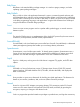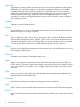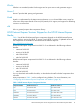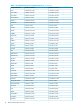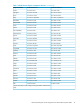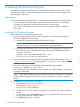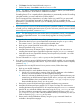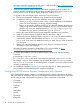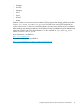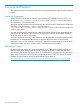HP-UX Internet Express A.16.00 Product Overview Guide
2 Installing HP-UX Internet Express
This chapter describes the installation process for HP-UX Internet Express and provides a brief
overview of the Webmin web-based administration tool, which can be used to configure select
Internet Express components.
Prerequisites
Prior to installing HP-UX Internet Express, note the following recommendations and requirements.
• If you are installing an HP-UX Internet Express product for the first time, HP recommends
uninstalling any previously loaded versions of the open source products.
• If you want to install Tripwire A.16.00-2.4.2.001, ensure that PHSS_28871 is installed in
your system.
Installing HP-UX Internet Express
Follow these steps to install HP-UX Internet Express:
1. If you are installing HP-UX Internet Express components from the HP-UX Internet Express
CD/DVD, complete the following steps:
a. Insert the HP-UX Internet Express CD/DVD into the CD drive.
NOTE: While mounting the HP-UX Internet Express CD/DVD, you must invoke the mount
command using the -orr option to recognize and read long filenames.
b. Mount the Internet Express CD/DVD on your system. The parameters for mounting your
CD/DVD may vary. An example command for mounting the HP-UX Internet Express
CD/DVD is as follows:
$ mount -orr /dev/dsk/c0t0d0<depot-path>
The <depot-path> must be an empty directory.
2. If you are installing HP-UX Internet Express components from HP Software Depot, see http://
www.hp.com/go/softwaredepot and download the <component-name>.depot files to
install.
3. View the list of bundles on the CD/DVD by entering the following command:
$ swlist -l bundle -s<depot-path>
This command shows each bundle tag, version number, and a brief description of the product
contained in the bundle.
NOTE: HP-UX Internet Express version A.16.00 contains all the components in four bundles
for HP-UX Internet Express for the HP-UX 11i version 2 and HP-UX 11i version 3 operating
systems.
4. To install HP-UX Internet Express components:
a. Enter the following swinstall command:
$swinstall -s<depot-path>
The swinstall GUI is displayed.
b. On the swinstall GUI, select the component or components you want to install from
the list.
c. On the Actions menu, select Install. The swinstall program checks your system to be
sure the components will install successfully.
d. Click OK after the check is complete.
16 Installing HP-UX Internet Express