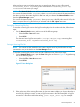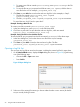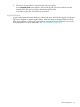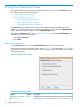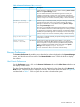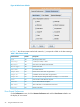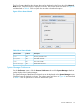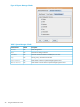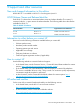HP-UX Host Intrusion Detection System Version 4.7 Administrator Guide HP-UX 11i v3 (766144-001, March 2014)
8 Using the Preferences Screen
This chapter describes operational and display settings that you can set on the Preferences screen.
This chapter addresses the following topics:
• “General Preferences” (page 94)
• “Browser Preferences” (page 95)
“Alert Events Preferences” (page 95)□
□ “Error Events Preferences” (page 96)
□ “System Manager Preferences” (page 97)
The Preferences screen enables you to specify several system operational preferences. It also
enables you to select which columns to display on the alerts and errors lists of the Network Node
screen, and on the Monitored Hosts list of the System Manager screen.
To display the Preferences screen, shown in Figure 39 (page 94), go to the System Manager screen
and perform one of the following steps:
• Select Edit >Preferences.
• Press Ctrl+P.
General Preferences
On the Preferences screen, click the General Preferences tab to set your preferences.
The General Preferences tab has four options, shown in Figure 39 and described in Table 6. Click
an option box to select or deselect the option. Type a numeric value in the edit box to modify the
response time interval.
Figure 39 General Preferences Tab
Table 6 General Preferences Tab
DescriptionDefaultOption
When this option is selected (checked), the System Manager automatically
polls all the entries in the monitored list for current status whenever the
OnAutomatic Startup
Status Poll
94 Using the Preferences Screen