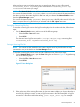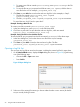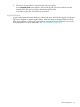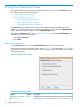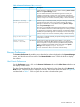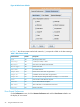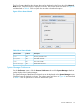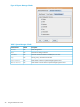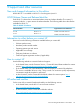HP-UX Host Intrusion Detection System Version 4.7 Administrator Guide HP-UX 11i v3 (766144-001, March 2014)
To create a new file set named myhost1.backup, enter myhost1.backup in the File
Name field.
1.
2. To save the file set you just opened with file set name just opened, click the alert or
error file for the set. For example, justopened_error.log.
3. Click Save or press Alt+S to save the alert and error log files. In the examples, in Step 2.
1. The files are named myhost1.backup_alert.log and
myhost1.backup_error.log.
2. The files justopened_alert.log and justopened_error.log are overwritten.
To cancel the save, click Cancel or press Alt+C.
Example: Creating a New File Set
To create a new file set named myhosttu,follow these steps:
1. In the Save dialog box, enter myhosttu in the File Name field.
2. Click Save or press Alt+S to save the alert and error log files, which are named
myhosttu_alert.log and myhosttu_error.log.
Example: Saving the File Set over Another File Set
To save the file set you just opened over the file set named yetanother, follow these steps:
1. In the Save dialog box, click on the alert or error file for the set, for example,
yetanother_error.log.
2. Click Save or press Alt-S to save the alert and error log files. The files
yetanother_alert.log and yetanother_error.logare overwritten.
Opening a Log File Set
You can open any log file set saved on the system, including the master log files for agent hosts.
1. On the Network Node screen, display the Open dialog box, shown in Figure 38, by performing
one of the following steps:
• Choose the File > Open menu item.
• Press Ctrl+O.
Figure 38 Open Dialog Box
2. Select one of the existing file names (you choose either the alert or error version) for the file
set you want by clicking its name.
92 Using the Network Node Screen