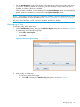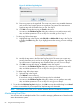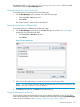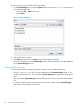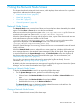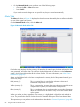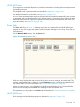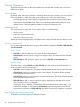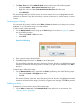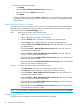HP-UX Host Intrusion Detection System Version 4.7 Administrator Guide HP-UX 11i v3 (766144-001, March 2014)
• On Alerts/Errors tab of the Network Node screen, perform one of the following tasks:
• Select the Actions > Next Unseen Alert/Error menu item.
• Right-click in the list. Select Goto Next Unseen Alert/Error from the menu.
• Press Shift+F10.
The search begins after the anchor entry. If an unseen entry is found, it is highlighted and other
selections are cleared. If only the current entry is unseen or there are no unseen entries, no action
is taken.
Searching for a String
You can search for an entry in the list on the Alerts or Errors tab based on any string in any column,
displayed or not. The search string is not case sensitive.
To start a search, follow these steps:
1. On the Network Node screen, bring up the Find dialog box as shown in Figure 36, perform
one of the following steps:
• Choose the Search > Find menu item.
• Press Ctrl+F.
Figure 36 Find Dialog
2. Enter a search string in the data field.
3. Click OK to begin the search, or Cancel to cancel the search.
The search begins from the next entry. If the string is found, the entry is highlighted and other
selections are cleared. If the string exists in one entry, you get an error message. Click OK to
proceed.
To search again, follow these steps:
• On the Network Node screen, repeat the last Find by performing one of the following steps:
• Choose the Search > Find Again menu item.
• Press F3.
The search continues in the next entry. If the string is found, the entry is highlighted and other
selections are cleared. If the string is not found, you get an error message. Click OK to proceed.
Deleting an Entry
To delete one or more alerts or errors, follow these steps:
1. On the Alerts or Errors tab of the Network Node screen select one or more entries. See
“Selecting Entries” (page 88).
General Operations 89