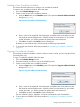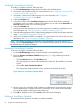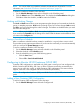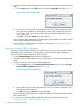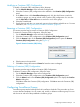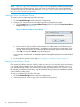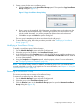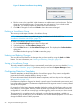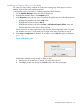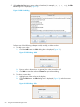HP-UX Host Intrusion Detection System Version 4.7 Administrator Guide HP-UX 11i v3 (766144-001, March 2014)
2. Add a new Container (SRP) configuration name that needs to be monitored using the following
steps:
a. Click the New button on the SRPs panel. This opens the New SRP dialog box (Figure 7).
Figure 7 New Container (SRP) Dialog
b. Enter a name in the input field. It should be the name of a Container configured on the
host, where the schedule has to be activated. Container (SRP) configuration names are
case-sensitive. If you want to monitor Global SRP (init Container) specify SRP name as
“init” in lower case.
c. Click OK to accept and Cancel to exit the dialog box.
A new Container (SRP) configuration is initialized with no groups selected. The added Container
(SRP) should be modified by adding groups.
3. To set up the new Container (SRP) configuration, use the steps in “Modifying a Container
(SRP) Configuration” (page 55).
Copying a Container (SRP) Configuration
If an existing Container (SRP) configuration is similar to what you want, you can copy the Container
(SRP) configuration and rename it, or directly edit the existing Container (SRP) configuration.
To copy a Container (SRP) configuration, follow the steps:
1. On the Schedule Manager screen select the Configure tab.
2. Select the Container (SRP) configuration you want to copy in the Container (SRP) Configuration
panel.
3. Create a name for the new Container (SRP) Configuration.
a. Click the Copy button on the Container (SRP) Configuration panel. This opens the Copy
Container (SRP) Configuration dialog box (Figure 8).
Figure 8 Copy Container (SRP) Dialog
b. Enter a name in the input field. It should be the name of a Container configured on the
host that needs to be monitored.
c. Click OK to accept and Cancel to quit the dialog box.
The new Container (SRP) configuration’s templates and values are identical to the old Container
(SRP) configuration’s.
4. To revise the new Container (SRP) configuration, follow the procedure provided in the
“Modifying a Container (SRP) Configuration” (page 55).
54 Using the Schedule Manager Screen