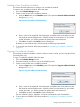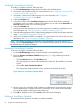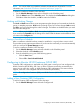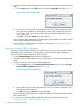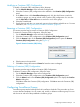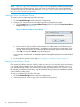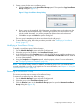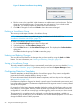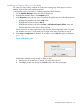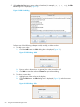HP-UX Host Intrusion Detection System Version 4.7 Administrator Guide HP-UX 11i v3 (766144-001, March 2014)
NOTE: You cannot delete any predefined schedule, distributed with HP-UX HIDS. For more
information, see “Predefined Surveillance Schedules and Groups” (page 72).
To delete a surveillance schedule, follow the steps:
1. On the Schedule Manager screen select a schedule in the Schedules panel.
2. Click the Delete button in the Schedules panel. This displays the Confirm Deletion dialog box.
Click Yes to delete the schedule, and No to retain the schedule.
Undoing and Redoing Changes
The Undo and Redo buttons allow you to navigate among the changes you have made to schedules,
groups, or template properties. Undo backs up through a list of your recent changes. Redo reverses
the Undo, moving forward through the undone changes. The buttons are disabled when you reach
the end of the changes list.
NOTE: When you click Undo or Redo, the template highlight bar is moved to the top of the list.
If you switch to the Timetable tab, the change list is cleared and the buttons are disabled out when
you return to the Configure tab.
Saving a Surveillance Schedule
After a surveillance schedule has been created or modified, it is a good idea to save it to disk.
This provides security against system failures. If you do not save it manually, it is saved automatically
when you exit from the System Manager screen.
To save a surveillance schedule, follow the steps:
1. On the Schedule Manager screen select the schedule in the Schedules panel.
2. Select the schedule in the Schedules panel.
3. Save the schedule by using one of the following options:
• Click the Save button
• Choose File > Save Selected Schedule
Configuring to Monitor HP-UX Containers (HP-UX SRP)
Container (SRP) configuration is applicable only if the agent is running on a host configured with
HP-UX Containers (HP-UX SRPs), and if any or all the Containers need to be monitored by the
agent. You can add, edit, modify, or delete Container (SRP) configuration. This section must be
skipped, if the host is not configured with HP-UX Containers (HP-UX SRPs).
NOTE: To configure the Containers (SRPs), see HP-UX Container (HP-UX SRP) administrator's
guide.
Adding a New Container (SRP) Configuration
To add a Container (SRP) configuration, follow the steps:
1. On the Schedule Manager screen select the Configure tab.
Configuring to Monitor HP-UX Containers (HP-UX SRP) 53