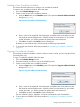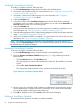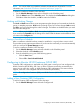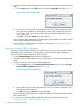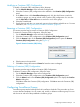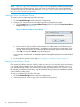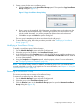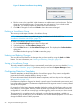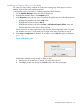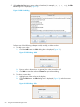HP-UX Host Intrusion Detection System Version 4.7 Administrator Guide HP-UX 11i v3 (766144-001, March 2014)
Modifying a Surveillance Schedule
To modify a surveillance schedule, follow the steps:
1. On the Schedule Manager screen select a schedule in the schedules panel.
2. If necessary, add Containers (SRP). For more information, see “Configuring to Monitor HP-UX
Containers (HP-UX SRP)” (page 53).
3. If necessary, create new surveillance groups. For more information, see “Configuring
Surveillance Groups” (page 55) for details.
4. Select the Configure tab.
5. In the Select column of the Surveillance Groups panel, click the check boxes to mark the
surveillance groups you want to include in the schedule. You can also use the Select All and
Clear All buttons to mark all or none of the groups.
6. Select the Timetable tab.
7. Specify the times and days that you want each group in the surveillance schedule to run. For
more information, see “Setting Surveillance Schedule Timetables” (page 62).
8. Select the Alert Aggregation tab. Configure alert aggregation by following the steps described
under “Configuring Alert Aggregation” (page 64).
9. When your surveillance schedule is complete, it is a good idea to save it to the disk. For more
information, see “Saving a Surveillance Schedule” (page 53).
NOTE: The changes you make to a schedule are not propagated to any agent host until you
activate it from the System Manager screen. If you modify a running schedule, you need to activate
the schedule again to apply the changes.
Renaming a Surveillance Schedule
To rename a surveillance schedule, follow the steps:
1. On the Schedule Manager screen, select the schedule in the Schedules panel.
2. Open the Rename Surveillance Schedule dialog box (Figure 6) by performing one of the
following tasks:
• Click the Rename button in the Schedules panel
This only changes the names of the schedule and its disk file. The schedule is not saved
to disk.
• Choose File >Save Selected Schedule As
This changes the schedule and file names, and saves the schedule to the disk.
Figure 6 Rename Surveillance Schedule Dialog
3. Edit the name in the input field. Valid characters are alphanumeric and underscore; the first
must be alphanumeric. Schedule names are case-sensitive. If you include invalid characters,
you will be prompted to replace them with underscores.
4. Click OK to change the name. Click Cancel to leave the name unchanged.
Deleting a Surveillance Schedule
This section describes about how to delete a surveillance schedule.
52 Using the Schedule Manager Screen