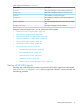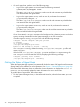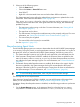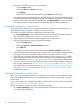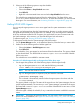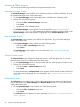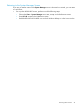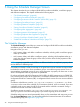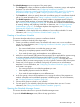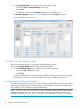HP-UX Host Intrusion Detection System Version 4.7 Administrator Guide HP-UX 11i v3 (766144-001, March 2014)
Accessing Other Screens
You can access the following screens from the System Manager screen.
Schedule Manager Screen
The Schedule Manager screen enables you to create and modify surveillance schedules. To go to
the Schedule Manager screen, follow these steps:
1. On the System Manager screen (optionally) select a schedule in the Schedules panel.
2. Perform one of the following tasks:
• Choose the Edit > Schedule Manager menu item.
• Press Ctrl+S.
• Double-click in the Schedules panel.
The Schedule Manager screen appears. For more information, see “Using the Schedule
Manager Screen” (page 48). If you selected a surveillance schedule or double-clicked on the
System Manager screen, that schedule is highlighted on the Schedule Manager screen.
Host Manager Screen
The Host Manager screen enables you to define your agent hosts. To go to the Host Manager
screen, follow these steps:
• In the System Manager screen, perform one of the following steps:
• Choose the Edit > Host Manager menu item.
• Press Ctrl+H.
The Host Manager screen appears. For more information, see “Using the Host Manager
Screen” (page 74).
Network Node Screen
The Network Node screen displays the alerts and errors for a selected agent host. To view the
Network Node screen for an agent host, follow these steps:
1. On the System Manager screen, in the Monitored Hosts list, select the hosts you want to view.
2. Perform one of the following tasks:
• Choose the View > Network Node menu item.
• Press Ctrl+B.
For each selected host, a Network Node screen appears with the current contents of the host’s
alerts and errors log displayed. For more information, see “Using the Network Node Screen”
(page 85).
Preferences Screen
The Preferences screen enables you to choose System Manager startup options and the columns
that are displayed on the System Manager and Network Node screens. To view the Preferences
screen, follow these steps:
• On the System Manager screen, Perform one of the following steps:
• Choose the Edit > Preferences menu item.
• Press Ctrl+S.
The Preferences screen appears. For more information, see Chapter 8: “Using the Preferences
Screen” (page 94).
46 Using the System Manager Screen