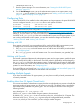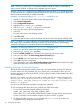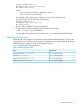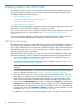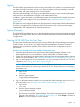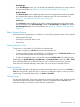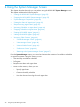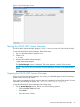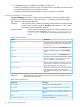HP-UX Host Intrusion Detection System Version 4.7 Administrator Guide HP-UX 11i v3 (766144-001, March 2014)
2. On the Exit dialog box, click Yes to exit or No to cancel the exit.
Surveillance schedules, surveillance groups, and alert and error logs that have not been saved
are saved automatically. Any open screens are closed.
Surveillance schedules that are scheduled or running on agents are not affected.
System Manager Components
The System Manager screen has a number of menus and buttons, which are described in the
procedures in the following sections. It also has two lists — Schedules and Monitored Nodes —
and a status line, which are described here.
Schedules: Lists the names of the available surveillance schedules that can be downloaded
to agent hosts. To select a schedule, left-click on the schedule. To view or edit
the schedule double-left-click the schedule.
Monitored Nodes: Lists the current monitored agent hosts. The columns displayed can be
changed; for more information see Chapter 8: “Using the Preferences
Screen” (page 94). The following column fields are displayed on this
screen:
Table 3 Monitored Nodes
DescriptionColumn
The current state of an agent host and any surveillance
schedule. The possible status values are described in
Table 4 (page 40).
Status
The host name assigned on the Host Manager screen.Host
The host IP address assigned on the Host Manager
screen.
Address
The tag name assigned on the Host Manager screen.Tag
The name of the surveillance schedule that is currently
loaded, scheduled or running on this host. Displays
None if no schedule is currently loaded.
Schedule
The total number of alerts generated by a host. The
highest severity of all alerts is color-coded with a red
(high), yellow (medium), or blue (low) bar.
Total Alerts
The number of alerts that have not yet been marked as
seen. The highest severity of all unseen alerts is
Unseen Alerts
color-coded with a red (high), yellow (medium), or blue
(low) bar
Status line: the bottom line of the screen shows the processing and completion status for
the commands you execute.
Table 4 Status Field Values
DescriptionStatus Value
The agent is activating the schedule.Activating
The agent is running on the host, but is not running a
schedule.
Available
The System Manager is downloading a schedule to the
agent.
Downloading
The agent detected an error; check the error log.Error
No agent was detected.No Agent Available
40 Using the System Manager Screen